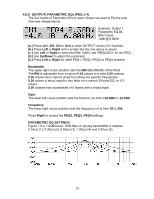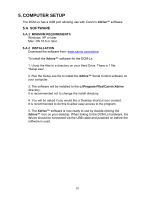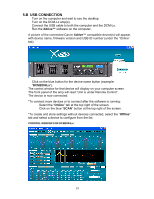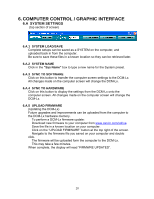Carvin DCM2000LX Instruction Manual - Page 21
B Input Settings
 |
View all Carvin DCM2000LX manuals
Add to My Manuals
Save this manual to your list of manuals |
Page 21 highlights
6.B INPUT SETTINGS (top 1/3 of screen, after SYSTEM) 6.B.1 LOAD/SAVE Load preset input settings or save them to your computer. 6.B.2 INPUT SELECT A, B, (C, D) buttons select and display Graphic EQ settings for each Input. 6.B.3 COPY/PASTE Copy output settings from one output to another. 6.B.4 RESET TO FLAT Set all GEQ frequency bands to flat "0" for the selected Input. 6.B.5 GRAPHIC EQs Hold and drag the Graphic EQ faders to boost or cut a frequency band. 21

21
6.B INPUT SETTINGS
(top 1/3 of screen, after SYSTEM)
6.B.1 LOAD/SAVE
Load preset input settings or save them to your computer.
6.B.2 INPUT SELECT
A, B,
(C, D)
buttons select and display Graphic EQ settings for each Input.
6.B.3 COPY/PASTE
Copy output settings from one output to another.
6.B.4 RESET TO FLAT
Set all GEQ frequency bands to flat “0” for the selected Input.
6.B.5 GRAPHIC EQs
Hold and drag the Graphic EQ faders to boost or cut a frequency band.