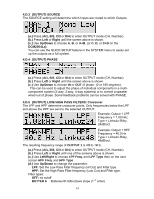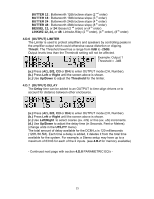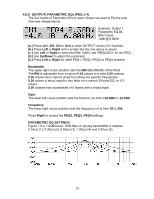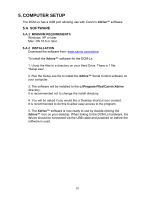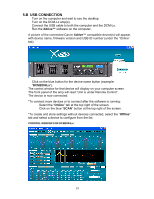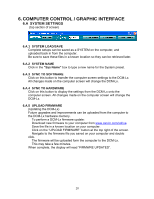Carvin DCM2000LX Instruction Manual - Page 19
B Usb Connection
 |
View all Carvin DCM2000LX manuals
Add to My Manuals
Save this manual to your list of manuals |
Page 19 highlights
5.B USB CONNECTION Turn on the computer and wait to see the desktop. Turn on the DCM-Lx amp(s). Connect the USB cable to both the computer and the DCM-Lx. Run the Xdrive™ software on the computer. A picture of the connected Carvin Xdrive™ compatible device(s) will appear, with device name, firmware version and USB ID number (under the "Online" tab). Click on the blue button for the device name button (example: "DCM2004Lx"). The control window for that device will display on your computer screen. The front panel of the amp will read "Unit is under Remote Control". The device is now connected. *To connect more devices or to connect after the software is running: Select the "Online" tab at the top right of the screen. Click on the blue "SCAN" button at the top right of the screen. *To create and store settings without devices connected, select the "Offline" tab and select a device to configure from the list. CONTROL WINDOW FOR DCM2004Lx: 19