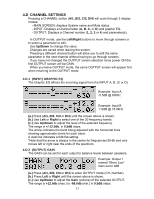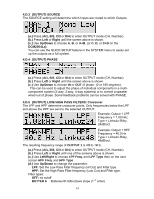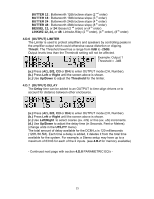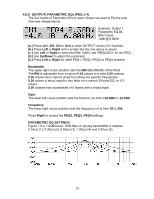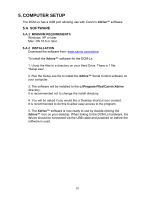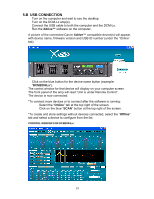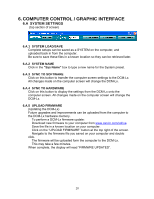Carvin DCM2000LX Instruction Manual - Page 18
Computer Setup
 |
View all Carvin DCM2000LX manuals
Add to My Manuals
Save this manual to your list of manuals |
Page 18 highlights
5. COMPUTER SETUP The DCM-Lx has a USB port allowing use with Carvin's Xdrive™ software. 5.A SOFTWARE 5.A.1 MINIMUM REQUIREMENTS Windows: XP or later. Mac: OS 10.6 or later. 5.A.2 INSTALLATION Download the software from: www.carvin.com/xdrive To install the Xdrive™ software for the DCM-Lx: 1. Unzip the files to a directory on your Hard Drive. There is 1 file: "Setup.exe" 2. Run the Setup.exe file to install the Xdrive™ Serial Control software on your computer. 3. The software will be installed to the c:\Program Files\Carvin Xdrive directory. It is recommended not to change the install directory. 4. You will be asked if you would like a Desktop shortcut icon created. It is recommended to do this to allow easy access to the program. 5. The Xdrive™ software is now ready to use by double-clicking the Xdrive™ icon on your desktop. When linking to the DCM-Lx hardware, the device should be connected via the USB cable and powered on before the software is used. 18