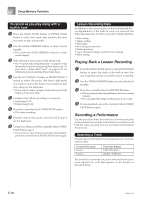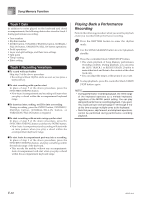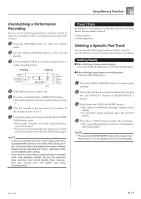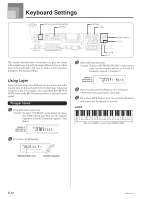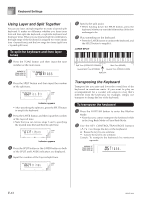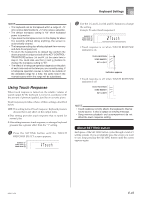Casio LK94 User Guide - Page 42
Playing Back a Performance, Recording
 |
View all Casio LK94 manuals
Add to My Manuals
Save this manual to your list of manuals |
Page 42 highlights
Song Memory Function Track 1 Data In addition to notes played on the keyboard and chord accompaniments, the following data is also stored in Track 1 during performance recording. • Tone number • Rhythm number • INTRO button, SYNCHRO/ENDING button, NORMAL/ FILL-IN button, VARIATION/FILL-IN button operations • Pedal operations • Layer and split settings, and their tone settings • Split point • Tempo setting • Effect setting Track 1 Recording Variations I To record without rhythm Skip step 5 of the above procedure. • Recording without rhythm starts as soon as you press a keyboard key. I To start recording with synchro start In place of step 5 of the above procedure, press the SYNCHRO/ENDING button. • Now Auto Accompaniment and recording will start when you play a chord within the accompaniment keyboard range. I To insert an intro, ending, or fill-in into a recording During recording, press the INTRO button, SYNCHRO/ ENDING button, NORMAL/FILL-IN button, or VARIATION/FILL-IN button as required. I To start recording with an intro using synchro start In place of step 5 of the above procedure, press the SYNCHRO/ENDING button and then the INTRO button. • Now Auto Accompaniment and recording will start with an intro pattern when you play a chord within the accompaniment keyboard range. I To start Auto Accompaniment part way into a recording In place of step 5 of the above procedure, press the SYNCRHO/ENDING button, and play something within the melody range of the keyboard. • This records the melody without any accompaniment. Auto Accompaniment will start when you play a chord within the accompaniment keyboard range. Playing Back a Performance Recording Perform the following procedure when you want to play back a tune you recorded with performance recording. 1 Press the RHYTHM button to enter the rhythm mode. 2 Use the SONG MEMORY button to select playback standby. 3 Press the controller block START/STOP button. • This starts playback of Song Memory performance recording contents. During playback, you can press the LEFT/TRACK 1 or RIGHT/TRACK 2 button to mute either track and listen to the contents of the other track only. • You can adjust the tempo at this point, if you want. 4 To stop playback, press the controller block START/ STOP button again. NOTE • During performance recording playback, the entire range of the keyboard operates as a melody keyboard, regardless of the MODE switch setting. You can play along with performance recording playback, if you want. You could use layer and split (page E-42 through E-44) at this time to assign multiple tones to the keyboard. • Note that pause, skip forward, and skip back operations cannot be performed during performance recording playback. E-40 655A-E-042A