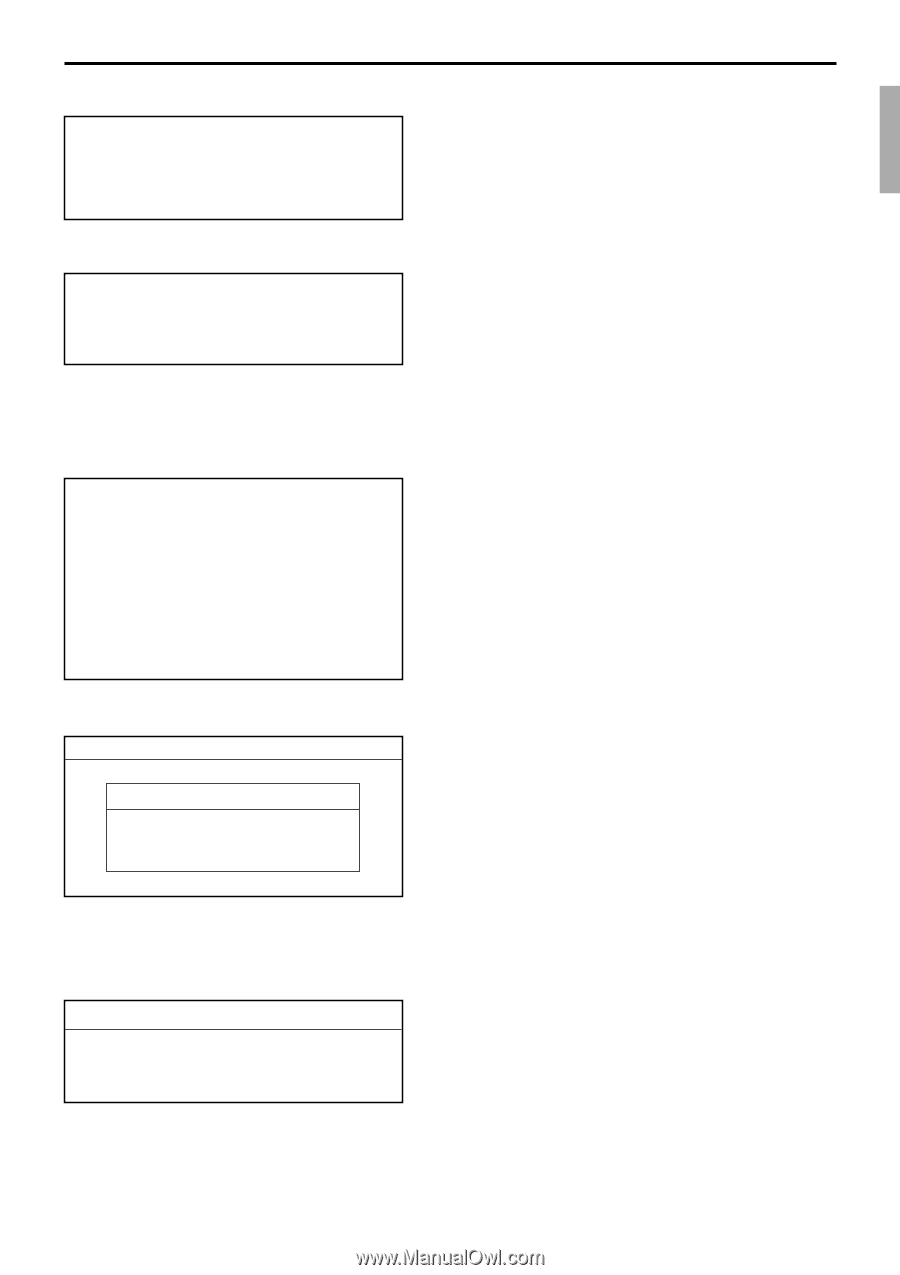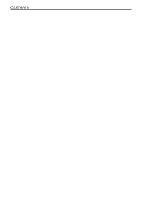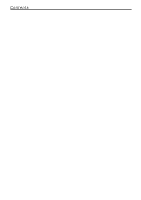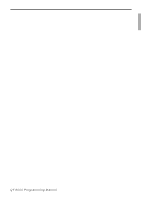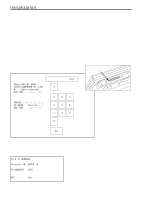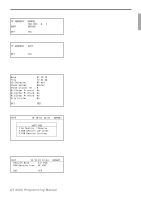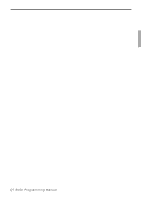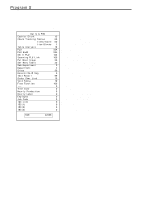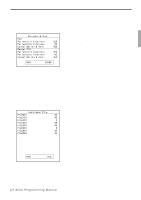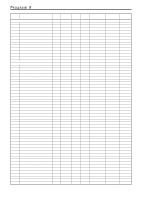Casio QT 6000 Programming Manual - Page 9
QT-6000 Programming Manual - programming manual download
 |
View all Casio QT 6000 manuals
Add to My Manuals
Save this manual to your list of manuals |
Page 9 highlights
• Case 1: Terminal ID = "1" IP ADDRESS DHCP MANUAL 192.168. 0. 1 SERVER OK? Yes --- Enter IP address if you want to change. --- Select "CLIENT", if you want to use this terminal as a DHCP client. --- Press to continue. • Case 2: Terminal ID = "2" ~ "32" IP ADDRESS AUTO --- Select "MAUAL", if you want to enter IP address manually. (IP address setting line will appear on the screen.) OK? Yes --- Press to continue. * The IP address of each terminal should be the unique number from 192.168. 0. 1 to 192.168.255.255. Declare terminal configuration Date Time ID Character Check System Check Cluster ID R/J/Order Printer1 R/J/Order Printer2 R/J/Order Printer3 Slip Printer 01-10-10 12:34 00 MC #01 Master 0 No No No No --- Enter date if it is wrong. --- Enter time if it is wrong. --- Within 12 characters --- Master / Backup master / Satellite / Self master --- Enter cluster No. "1" ~ "9", if using check cluster system. --- No printer / UP-350 / UP-360 / SA-3015 / UP-250 for R/ J or Order printer. --- No printer / SA-3015 / SP-1300 OK? YES --- Press to continue. INIT Program restoration 10-10-01 12:34 000001 AUTO PGM 1.No Restore / Receive 2.PGM Restore (CF Card) 3.PGM Receive (Inline) --- Select, if no need to download any data. --- Select to download a program data from CF card. --- Select to download a program data from other terminal. • Restore from CF card. Insert the CF card into the slot and select the appropriate file and press the key. • Program receive from other terminal. INIT 10-10-01 12:34 Receive Data All PGM PGM Receive from MC #05 OK? YES 000001 --- All Data (including totalizer) / All PGM (program only) --- Select the machine to send the data. Note: In case of using wireless inline, we recommend that you should change the ESS ID / WEP KEY character for your security. QT-6000 Programming Manual P-9