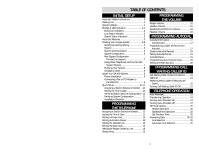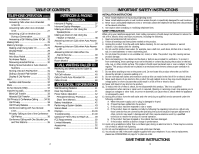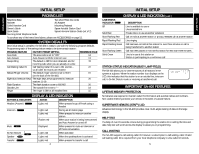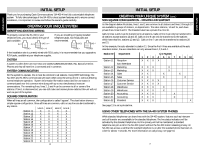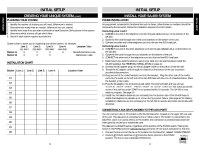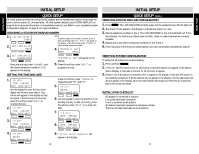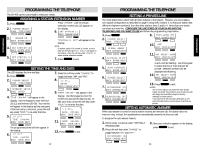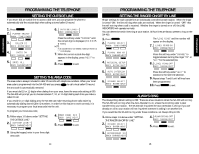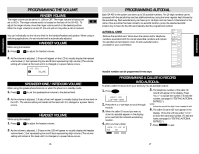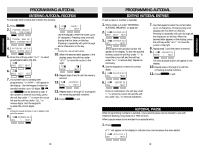Casio SA400 User Guide - Page 6
Quick Setup
 |
UPC - 052452704005
View all Casio SA400 manuals
Add to My Manuals
Save this manual to your list of manuals |
Page 6 highlights
INITIAL SETUP INITIAL SETUP QUICK SETUP On initial power-up (the line cord(s) and AC adapter are connected) each station will prompt the user to set the station ID, time and date. All other system defaults (see SYSTEM DEFAULTS on page 4) are in place and the station is immediately ready for use. Refer to your completed system configuration diagram, on page 8, for rapid installation. ASSIGNING A STATION EXTENSION NUMBER 1 . INITIAL SETUP START 2 . SET STATION ID NEXT NOTE: s If another station's ID number is chosen, an error beep will be heard and "NOT AVAIL" will appear in the display. Press the soft key under "CHANGE" to select another extension number. 4 . STATION 11 SET BACK NEXT 3 . SET STATION 11 CHANGE SAVE Press the soft key under "CHANGE" until the chosen extension number (11-22) appears in the display. "STATION 11 SET" will appear in the display. 5 . Press the soft key under "NEXT" to program the time. SETTING THE TIME AND DATE 1 . 1/01 12:00 AM TIME (HH:MM) BACK SAVE NEXT Use the keypad to enter the hour (two digits) and minutes (two digits). Your entries will appear in the display as they are typed. If the time entry is incorrect, press the soft key under "BACK" to re-enter the time. 2 . 1/01 8:24 AM TIME (HH:MM) BACK SAVE NEXT 3 . 1/01 8:24 AM TIME (HH:MM) BACK SAVE NEXT Press the soft key under "CHANGE" to toggle between "AM" and "PM". 5 . 1/01 8:24 AM AM/PM BACK CHANGE NEXT 6 . Use the keypad to enter the month (01-12) and day (01-31). To edit your entry, press the soft key under "BACK" to re-enter the date. 7 . 4/ 18 8:24 PM DATE (MM/DD) BACK SAVE NEXT 8. DATE (MM/DD) BACK SAVE NEXT 4 . 1/01 8:24 AM AM/PM BACK CHANGE NEXT 9 . "INITIAL SETUP COMPLETE" will appear in the display. 10 INITIAL SETUP QUICK SETUP (cont.) VERIFYING STATION AND LINE CONFIGURATION 1 . Press LINE 1 . The LINE INDICATOR will light green and the speakerphone LED will light red. 2 . The station ID will appear in the display to indicate the station is in use. 3 . Dial the telephone number for line 2. The LINE INDICATOR for line 2 should flash red. If the line indicator, for the line you called, does not flash, check to make sure lines are correctly installed. 4 . Repeat step 2 and call the telephone numbers for line 3 and 4. 5 . If the indicators of the lines you called flashed, you have successfully installed this station! VERIFYING SYSTEM CONFIGURATION To verify that all stations are communicating, 1 . Press and hold PAGE ALL . 2 . "PAGING" and the station icons for all properly connected stations will appear in the Station Status Display. It may take a moment for all the icons to appear. 3 . Check to see if all stations connected to line 1, appear in the display. If they did, the system is successfully configured. If all the stations do not appear in the display, note the station(s) that did not appear in the display. Go to the noted station and make sure the lines are connected and in the correct line jacks. INSTALLATION CHECKLIST u AC adapter is connected at stations u Line cords have been connected u Line 1 is common on all stations u All stations have been assigned an extension number u The time and date have been set at all stations 11 INITIAL SETUP