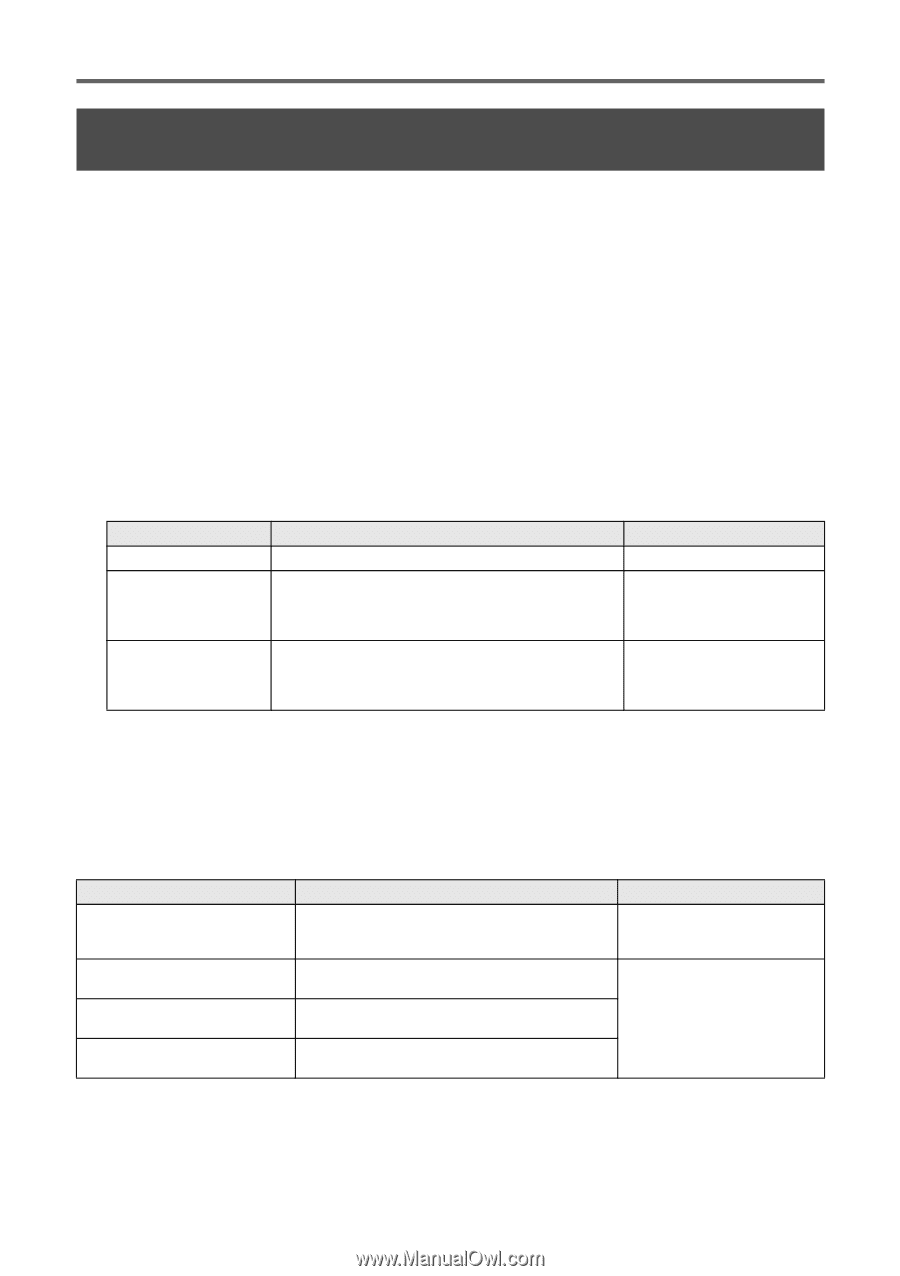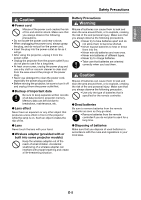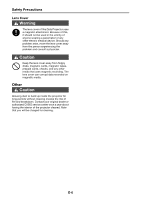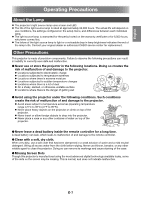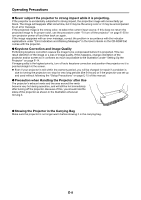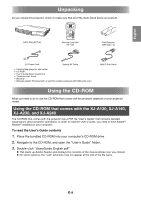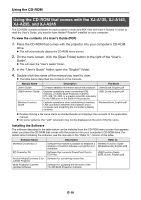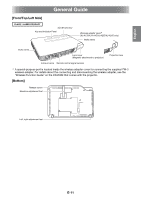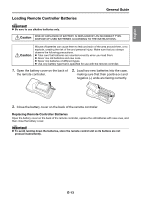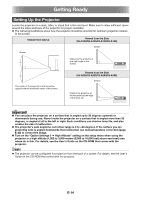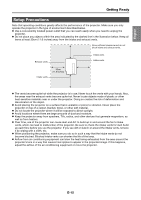Casio XJ-A240 User Guide - Page 11
Using the CD-ROM that comes with the XJ-A135, XJ-A145, XJ-A235, and XJ-A245 - pdf
 |
View all Casio XJ-A240 manuals
Add to My Manuals
Save this manual to your list of manuals |
Page 11 highlights
Using the CD-ROM Using the CD-ROM that comes with the XJ-A135, XJ-A145, XJ-A235, and XJ-A245 The CD-ROM contains software for each projector model and PDF files with User's Guides. In order to read the User's Guide, you need to have Adobe® Reader® installed on your computer. To view the contents of a User's Guide (PDF) 1. Place the CD-ROM that comes with the projector into your computer's CD-ROM drive. This will automatically display the CD-ROM menu screen. 2. On the menu screen, click the [Open Folder] button to the right of the "User's Guide". This will open the "User's Guide" folder. 3. In the "User's Guide" folder, open the "English" folder. 4. Double-click the name of the manual you want to view. The table below describes the contents of the manuals. Manual Name User's Guide USB Function Guide Wireless Function Guide Description Contains detailed information about the projector. Explains operations when connecting USB memory, a CASIO Multi Projection Camera (YC-400, YC-430), or a graphic scientific calculator to the USB port on the back of the projector. Explains operations when establishing a wireless LAN connection between the projector and a computer and projecting the computer's display contents. File Name UsersGuide_English.pdf USB_Guide_English.pdf WirelessGuide_English.pdf Double-clicking a file name starts up Adobe Reader and displays the contents of the applicable manual. On some systems, the ".pdf" extension may not be displayed at the end of the file name. Installing the Software The software described in the table below can be installed from the CD-ROM menu screen that appears when you place the CD-ROM that comes with the projector into your computer's CD-ROM drive. For details about installing the software, see the manuals in the "Refer to:" column of the table. Software Name Wireless Connection 3 EZ-Converter FA ArcSoft MediaConverter 3 for CASIO Projector Multi Projection Camera Update Software Description Software that makes it possible to establish a wireless connection between a projector and computer. Software that converts PowerPoint files to ECA files. Software for converting movie files. Refer to: Wireless Function Guide (WirelessGuide_English.pdf) USB Function Guide (USB_Guide_English.pdf) Software for updating the firmware of the YC-400 Multi Projection Camera. E-10