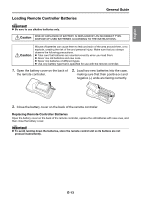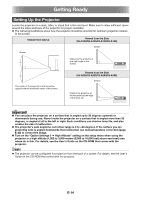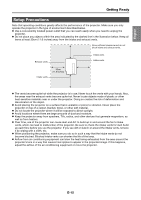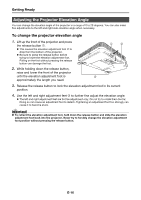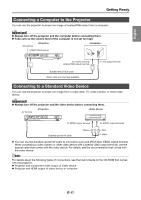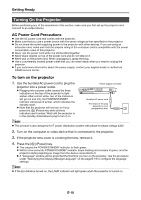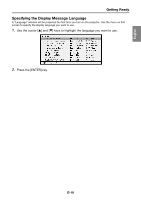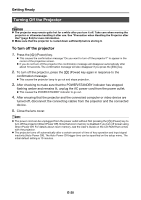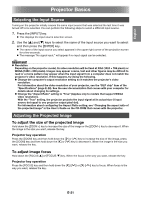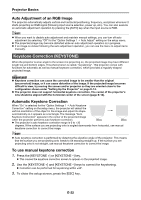Casio XJ-A240 User Guide - Page 18
Connecting a Computer to the Projector, Connecting to a Standard Video Device
 |
View all Casio XJ-A240 manuals
Add to My Manuals
Save this manual to your list of manuals |
Page 18 highlights
English Getting Ready Connecting a Computer to the Projector You can use the projector to project an image of analog RGB output from a computer. Important! Always turn off the projector and the computer before connecting them. Take care so the volume level of the computer is not set too high. AV terminal COMPUTER terminal To monitor terminal (analog RGB output terminal) Bundled mini D-Sub cable Audio cable (commercially available) To line output terminal Connecting to a Standard Video Device You can use the projector to project an image from a video deck, TV, video camera, or other video device. Important! Always turn off the projector and the video device before connecting them. AV terminal To VIDEO output terminal To AUDIO output terminals Bundled special AV cable Yellow Red White You can use the bundled special AV cable to connect to a pin jack (RCA) type VIDEO output terminal. When connecting a video camera or other video device with a special video output terminal, use the special cable that comes with the video device. For details, see the documentation that comes with the video device. NOTE For details about the following types of connections, see the User's Guide on the CD-ROM that comes with the projector. Projector and component video output of video device Projector and HDMI output of video device or computer E-17