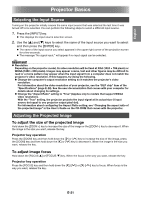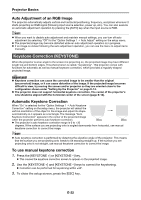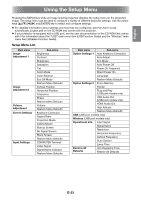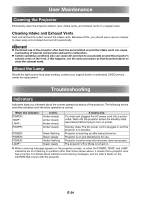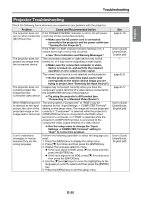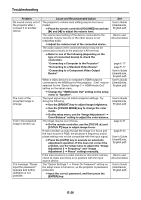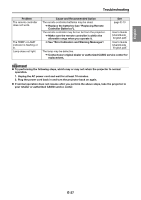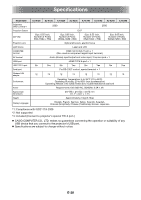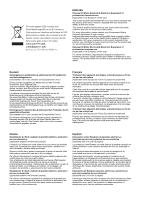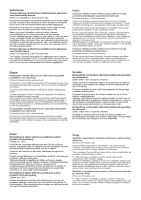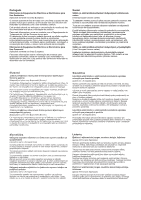Casio XJ-A240 User Guide - Page 27
Troubleshooting
 |
View all Casio XJ-A240 manuals
Add to My Manuals
Save this manual to your list of manuals |
Page 27 highlights
Troubleshooting Problem No sound comes out of the projector after I connect it to another device. The color of the projected image is strange. Text in the projected image is broken up. The message "Please input the password." appears and further operation is not possible. Cause and Recommended Action The projector's volume level setting may be too low or muted. ➔ Press the remote controller [VOLUME] key and use [] and [] to adjust the volume level. The volume level setting of the device connected to the computer may be too low or the other device is not outputting audio. ➔ Adjust the volume level of the connected device. The audio output of the connected device may not be connected correctly to the projector's AV terminal. ➔ Refer to one of the following (depending on the type of connected device) to check the connection. "Connecting a Computer to the Projector" "Connecting to a Standard Video Device" "Connecting to a Component Video Output Device" When a video device's or computer's HDMI output is connected to the HDMI port of the projector, "Line" may be selected for the "Option Settings 2 HDMI Audio Out" setting on the setup menu. ➔ Change the "HDMI Audio Out" setting on the setup menu to "Speaker". The input signal may not match projector settings. Try doing the following. ➔ Use the [BRIGHT] key to adjust image brightness. ➔ Use the [COLOR MODE] key to change the color mode. ➔ On the setup menu, use the "Image Adjustment 1 Color Balance" setting to adjust the color balance. The image may be out of focus. ➔ On the remote controller, use the [FOCUS ] and [FOCUS ] keys to adjust image focus. If text is broken up even though the image is in focus and the input source is RGB, the projector's frequency and/or phase setting may not be compatible with the input signal. ➔ Press the [AUTO] key to execute an automatic adjustment operation. If this does not correct the problem, use the setup menu to adjust the "Image Adjustment 2 Frequency" and "Image Adjustment 2 Phase" settings manually. If the input source is a video camera or document camera, check to make sure there is no problem with the input source device. The "Option Settings 1 Power On Password" setting on the setup menu is turned on, so the projector is password protected. ➔ Input the correct password, and then press the [ENTER] key. See User's Guide (UsersGuide_ English.pdf) Device user documentation page E-17 page E-17 User's Guide (UsersGuide_ English.pdf) User's Guide (UsersGuide_ English.pdf) User's Guide (UsersGuide_ English.pdf) page E-21 page E-22 User's Guide (UsersGuide_ English.pdf) Device user documentation User's Guide (UsersGuide_ English.pdf) E-26