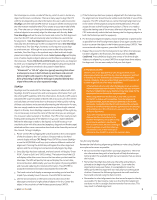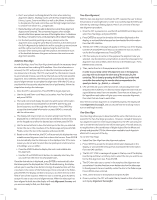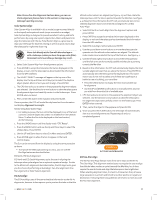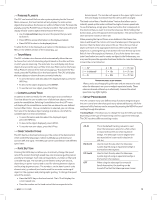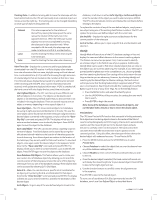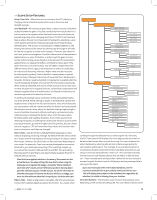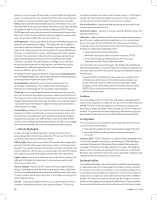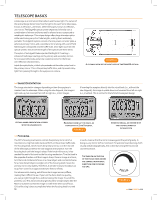Celestron CPC Deluxe 800 HD Computerized Telescope CPC Deluxe HD Manual - Page 16
Identify, Precise GoTo
 |
View all Celestron CPC Deluxe 800 HD Computerized Telescope manuals
Add to My Manuals
Save this manual to your list of manuals |
Page 16 highlights
Tracking Rate - In addition to being able to move the telescope with the hand control buttons, the CPC will continually track a celestial object as it moves across the night sky. The tracking rate can be changed depending on what type of object is being observed: Sidereal Lunar Solar This rate compensates for the rotation of the Earth by moving the telescope at the same rate as the rotation of the Earth, but in the opposite direction. When the telescope is polar aligned, this can be accomplished by moving the telescope in right ascension only. When mounted in Alt-Az mode, the telescope must make corrections in both R.A. and declination. Used for tracking the Moon when observing the lunar landscape. Used for tracking the Sun when solar observing. View Time-Site - Displays the current time and longitude/latitude downloaded from the GPS receiver. It will also display other relevant time-site information like time zone, daylight saving and local sidereal time. Local sidereal time (LST) is useful for knowing the right ascension of celestial objects that are located on the meridian at that time. View Time-Site will always display the last saved time and location entered while it is linking with the GPS. Once current information has been received, it will update the displayed information. If GPS is switched off, the hand control will only display the last saved time and location. User Defined Objects - The CPC can store up to 400 different user defined objects in its memory. The objects can be daytime land objects or an interesting celestial object that you discover that is not included in the regular database. There are several ways to save an object to memory depending on what type of object it is: Save Sky Object - The CPC stores celestial objects to its database by saving its right ascension and declination in the sky. This way the same object can be found each time the telescope is aligned. Once a desired object is centered in the eyepiece, simply scroll to the "Save Sky Obj" command and press ENTER. The display will ask you to enter a number between 1-200 to identify the object. Press ENTER again to save this object to the database. Save Land Object - The CPC can also be used as a spotting scope on terrestrial objects. Fixed land objects can be stored by saving their altitude and azimuth relative to the location of the telescope at the time of observing. Since these objects are relative to the location of the telescope, they are only valid for that exact location. To save land objects, once again center the desired object in the eyepiece. Scroll down to the "Save Land Obj" command and press ENTER. The display will ask you to enter a number between 1-200 to identify the object. Press ENTER again to save this object to the database. Save Database (Db) Object - This feature allows you to create your own custom tour of database objects by allowing you to record the current position of the telescope and save the name of the object by selecting it from any one of the database catalogs. These objects then can be accessed by selecting GoTo Sky Object. Enter R.A. - Dec -You can also store a specific set of coordinates for an object just by entering the R.A. and declination for that object. Scroll to the "Enter RA-DEC" command and press ENTER. The display will then ask you to enter first the R.A. and then the declination of the desired object. GoTo Object - To go to any of the user defined objects stored in the 14 database, scroll down to either GoTo Sky Obj or GoTo Land Obj and enter the number of the object you wish to select and press ENTER. The CPC will automatically retrieve and display the coordinates before slewing to the object. To replace the contents of any of the user defined objects, simply save a new object using one of the existing identification numbers. The CPC will replace the previous user defined object with the current one. Get RA/DEC - Displays the right ascension and declination for the current position of the telescope. GoTo R.A/ Dec - Allows you to input a specific R.A. and declination and slew to it. Identify Identify Mode will search any of the CPC database catalogs or lists and display the name and offset distances to the nearest matching objects. This feature can serve two purposes. First, it can be used to identify an unknown object in the field of view of your eyepiece. Additionally, Identify Mode can be used to find other celestial objects that are close to the objects you are currently observing. For example, if your telescope is pointed at the brightest star in the constellation Lyra, choosing Identify and then searching the Named Star catalog will no doubt return the star Vega as the star you are observing. However, by selecting Identify and searching by the Named Object or Messier catalogs, the hand control will let you know that the Ring Nebula (M57) is approximately 6° from your current position. Searching the Double Star catalog will reveal that Epsilon Lyrae is only 1° away from Vega. To use the Identify feature: • Press the MENU button and select the Identify option. • Use the UP/DOWN scroll keys to select the catalog that you would like to search. • Press ENTER to begin the search. Note: Some of the databases contain thousands of objects, and can therefore take a minute or two to return the closest object. Precise GoTo The CPC has a Precise GoTo function that can assist in finding extremely faint objects and centering objects closer to the center of the field of view for astrophotography and CCD imaging. Precise GoTo automatically searches out the closest bright star to the desired object and asks the user to carefully center it in the eyepiece. The hand control then calculates the small difference between its GoTo position and its centered position. Using this offset, the telescope will then slew to the desired object with enhanced accuracy. To use Precise GoTo: 1. Press the MENU button and use the UP/DOWN keys to select Precise GoTo. 2. Choose Database to select the object that you want to observe from any of the database catalogs listed 3. Choose RA/DEC to enter a set of celestial coordinates that you wish to slew to. 4. Once the desired object is selected, the hand control will search out and display the closest bright star to your desired object. Press ENTER to slew to the bright alignment star. 5. Use the direction buttons to carefully center the alignment star in the eyepiece. Press ENTER to slew to the desired object. To store a set of coordinates (R.A./Dec) permanently into the CPC database, save it as a User Defined Object as described above. >> www.celestron.com