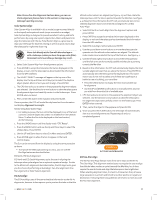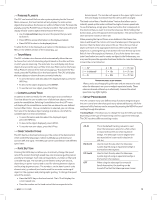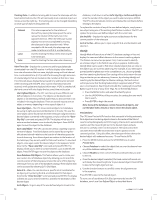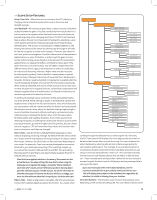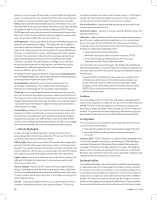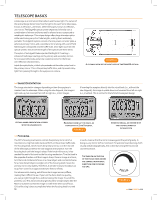Celestron CPC Deluxe 800 HD Computerized Telescope CPC Deluxe HD Manual - Page 18
Sun Menu, Scrolling Menu, Set Mount Position
 |
View all Celestron CPC Deluxe 800 HD Computerized Telescope manuals
Add to My Manuals
Save this manual to your list of manuals |
Page 18 highlights
guiding on a star using an off-axis guider versus a straight through guide scope. To compensate for this, the direction of the drive control keys can be changed. To reverse the button logic of the hand control, press the MENU button and select Direction Buttons from the Utilities menu. Use the UP/DOWN arrow keys (10) to select either the azimuth (left and right) or altitude (up and down) button direction and press ENTER. Pressing ENTER again will reverse the direction of the hand control buttons from their current state. Direction Buttons will only change the eyepiece rates (rate 1-6) and will not affect the slew rates (rate 7-9). GoTo Approach - lets the user define the direction that the telescope will approach when slewing to an object. This allows the user the ability to minimize the effects of backlash. For example, if your telescope is back heavy from using heavy optical or photographic accessories attached to the back, you would want to set your altitude approach to the negative direction. This would ensure that the telescope always approaches an object from the opposite direction as the load pulling on the scope. Similarly, if using the CPC polar aligned on a wedge, you would want to set the azimuth approach to the direction that allows the scope to compensate for different load level on the motors and gears when pointing in different parts of the sky. To change the GoTo approach direction, simply choose GoTo Approach from the Scope Setup menu, select either Altitude or Azimuth approach, choose positive or negative and press ENTER. Autoguide Rate - Allows the user to set an autoguide rate as a percentage of sidereal rate. This is helpful when calibrating your telescope to a CCD autoguider for long exposure photography. Cordwrap - Cord wrap safeguards against the telescope slewing more than 360º in azimuth and wrapping accessory cables around the base of the telescope. This is useful when autoguiding or any time that cables are plugged into the base of the telescope. By default, the cord wrap feature is turned off when the telescope is aligned in altazimuth and turned on when aligned on a wedge. Custom Rate 9 - Allows the user to set the maximum slew speed when slewing to an object or pressing the arrow buttons while at rate 9. This provides more controlled slews when equipped with delicate imaging equipment for example. User defined rates can be set for both the RA and Dec axes. Enabling and disabling this feature will allow you to toggle back and forth between the custom setting and the default setting. >> Utility Features Scrolling through the MENU (9) options will also provide access to several advanced utility functions within the CPC such as; Periodic Error Correction, Hibernate, as well as many others. GPS On/Off - Allows you to turn off the GPS module. When aligning the telescope, the CPC still receives information, such as current time, from the GPS. If you want to use the CPC database to find the coordinates of a celestial object for a future date, you would need to turn the GPS module off in order to manually enter a date and time other than the present. Lights Control - This feature allows you to turn off both the red key pad light and LCD display for daytime use to conserve power and to help preserve your night vision. Factory Setting - Returns the CPC hand control to its original factory setting. Parameters such as backlash compensation values, initial date and time, longitude/latitude along with slew and filter limits will be reset. The hand control will ask you to press the "0" key before returning to the factory default setting. Version - Selecting this option will allow you to see the current version number of the hand control and motor control software. The first set of numbers indicates the hand control software version. For the motor control, the hand control will display two sets of numbers; the first numbers are for azimuth and the second set are for altitude. Get Axis Position - Displays the relative altitude and azimuth for the current position of the telescope. GoTo Axis Position - Allows you to enter a specific altitude and azimuth position and slew to it. Hibernate - Hibernate allows the CPC to be completely powered down and still retain its alignment when turned back on. This not only saves power, but is ideal for those that have their telescopes permanently mounted or leave their telescope in one location for long periods of time. To place your telescope in Hibernate mode: 1. Select Hibernate from the Utility Menu. 2. Move the telescope to a desired position and press ENTER. 3. Power off the telescope. Remember to never move your telescope manually while in Hibernate mode. Once the telescope is powered on again, the display will read Wake Up. After pressing ENTER, you have the option of scrolling through the time/ site information to confirm the current setting. Press ENTER to wake up the telescope. Pressing UNDO at the Wake Up screen allows you to explore many of the features of the hand control without waking the telescope up from Hibernate mode. To wake up the telescope after UNDO has been pressed, select Hibernate from the Utility menu and press ENTER. Do not use the direction buttons to move the telescope while in Hibernate mode. Sun Menu For safety purposes the Sun will not be displayed as a database object unless it is first enabled. To enable the Sun, go to the Sun Menu and press ENTER. The Sun will now be displayed in the Planets catalog and can be used as an alignment object when using the Solar System Alignment method. To remove the Sun from displaying on the hand control, once again select the Sun Menu from the Utilities Menu and press ENTER. Scrolling Menu This menu allows you to change the rate of speed that the text scrolls across the hand control display. • Press the UP (number 6) button to increase the speed of the text. • Press the DOWN (number 9) button to decrease the speed of the text. Calibrate GoTo - GoTo Calibration is a useful tool when attaching heavy visual or photographic accessories to the telescope. GoTo Calibration calculates the amount of distance and time it takes for the mount to complete its final slow GoTo when slewing to an object. Changing the balance of the telescope can prolong the time it takes to complete the final slew. GoTo Calibration takes into account any slight imbalances and changes the final GoTo distance to compensate. Set Mount Position The Set Mount Position menu can be used to maintain your alignment in cases where you wish to disengage the clutches or similar situations. For instance, you might use this feature if you needed to rebalance the mount after having completed an alignment. To set the mount position simply slew to a bright star in the named star list then select Set Mount Position. The hand control will sync on the star by asking you to center the star in the eyepiece and pressing the Align button. Once synced on the star, you are free to manually move the mount in both axes in order 16 >> www.celestron.com