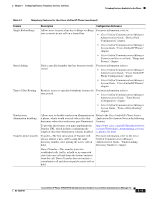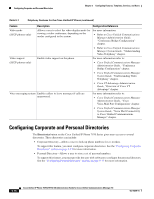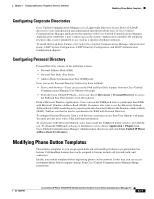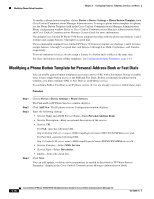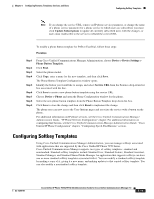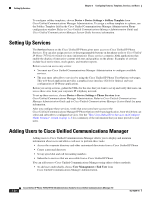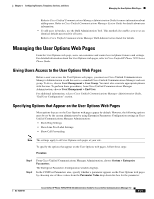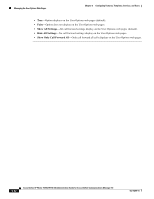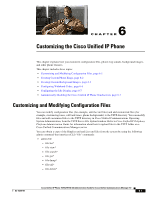Cisco 7971G-GE Administration Guide - Page 118
Modifying a Phone Button Template for Personal Address Book or Fast Dials
 |
UPC - 746320966588
View all Cisco 7971G-GE manuals
Add to My Manuals
Save this manual to your list of manuals |
Page 118 highlights
Modifying Phone Button Templates Chapter 5 Configuring Features, Templates, Services, and Users To modify a phone button template, choose Device > Device Settings > Phone Button Template from Cisco Unified Communications Manager Administration. To assign a phone button template to a phone, use the Phone Button Template field in the Cisco Unified Communications Manager Administration Phone configuration window. Refer to Cisco Unified Communications Manager Administration Guide and Cisco Unified Communications Manager System Guide for more information. The default Cisco Unified IP Phone 7970 Series template that ships with the phone uses buttons 1 and 2 for lines and assigns buttons 3 through 8 as speed dial. The recommended standard Cisco Unified IP Phone 7970 Series template uses buttons 1 and 2 for lines, assigns buttons 3 through 5 as speed dial, and buttons 6 through 8 as Hold, Conference, and Transfer, respectively. To avoid confusion for users, do not assign a feature to a button and a softkey at the same time. For more information about softkey templates, see Configuring Softkey Templates, page 5-19. Modifying a Phone Button Template for Personal Address Book or Fast Dials You can modify a phone button template to associate a service URL with a line button. Doing so enables users to have single-button access to the PAB and Fast Dials. Before you modify the phone button template, you must configure PAB or Fast Dials as an IP phone service. To configure PAB or Fast Dial as an IP phone service (if it is not already a service), follow these steps: Procedure Step 1 Step 2 Step 3 Step 4 Choose Device >Device Settings > Phone Services. The Find and List IP Phone Services window displays. Click Add New. The IP phone services Configuration window displays. Enter the following settings: • Service Name and ASCII Service Name-Enter Personal Address Book. • Service Description-Enter an optional description of the service. • Service URL For PAB, enter the following URL: http://:8080/ccmpd/login.do?name=#DEVICENAME#&service=pab For Fast Dial, enter the following URL: http://:8080/ccmpd/login.do?name=#DEVICENAME#&service=fd • Service Category-Select XML Service. • Service Type-Select Directories. • Enable-Select the check box. Click Save. You can add, update, or delete service parameters as needed as described in "IP Phone Service Parameter" chapter in the Cisco Unified Communications Manager Administration Guide. 5-18 Cisco Unified IP Phone 7970G/7971G-GE Administration Guide for Cisco Unified Communications Manager 7.0 OL-15299-01