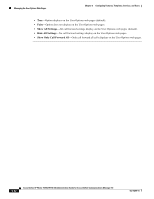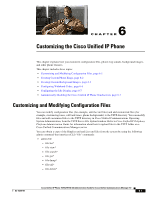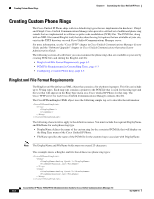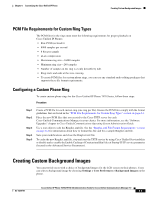Cisco 7971G-GE Administration Guide - Page 127
PNG File Requirements for Custom Background Images, Configuring a Custom Background Image
 |
UPC - 746320966588
View all Cisco 7971G-GE manuals
Add to My Manuals
Save this manual to your list of manuals |
Page 127 highlights
Chapter 6 Customizing the Cisco Unified IP Phone Creating Custom Background Images PNG File Requirements for Custom Background Images Each background image requires two PNG files: • Full size image-Version that displays on the on the phone. • Thumbnail image-Version that displays on the Background Images screen from which users can select an image. Must be 25% of the size of the full size image. Tip Many graphics programs provide a feature that will resize a graphic. An easy way to create a thumbnail image is to first create and save the full size image, then use the sizing feature in the graphics program to create a version of that image that is 25% of the original size. Save the thumbnail version by using a different name. The PNG files for background images must meet the following requirements for proper display on the Cisco Unified IP Phone: • Full size image-320 pixels (width) X 212 pixels (height). • Thumbnail image-80 pixels (width) X 53 pixels (height). • Color palette (applies to Cisco Unified IP Phone 7970 Series only)-Includes up to 12-bit color (4096 colors). You can use more than 12-bit color, but the phone will reduce the color palette to12-bit before displaying the image. For best results, reduce the color palette of an image to 12-bit when you create a PNG file. Tip If you are using a graphics program that supports a posterize feature for specifying the number of tonal levels per color channel, set the number of tonal levels per channel to 16 (16 red X 16 green X 16 blue = 4096 colors). Configuring a Custom Background Image To create custom background images for the Cisco Unified IP Phone, follow these steps: Procedure Step 1 Step 2 Create two PNG files for each image (a full size version and a thumbnail version). Ensure the PNG files comply with the format guidelines that are listed in the "PNG File Requirements for Custom Background Images" section on page 6-5. Upload the new PNG files that you created to the following subdirectory in the TFTP server for the Cisco Unified Communications Manager: /Desktops/320x212x12 Note The file name and subdirectory parameters are case sensitive. Be sure to use the forward slash "/" when you specify the subdirectory path. To upload the files, choose Software Upgrades > Upload TFTP Server File in Cisco Unified Communications Operating System Administration. For more information, see the "Software Upgrades" chapter in Cisco Unified Communications Operating System Administration Guide. OL-15299-01 Cisco Unified IP Phone 7970G/7971G-GE Administration Guide for Cisco Unified Communications Manager 7.0 6-5