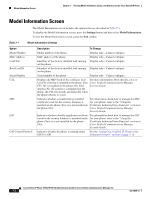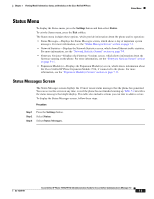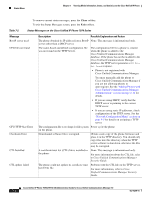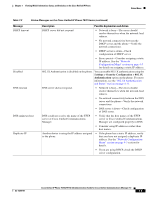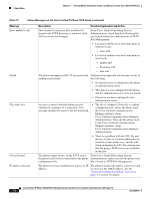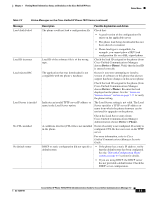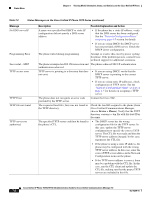Cisco 7971G-GE Administration Guide - Page 135
Status Menu, Status Messages Screen
 |
UPC - 746320966588
View all Cisco 7971G-GE manuals
Add to My Manuals
Save this manual to your list of manuals |
Page 135 highlights
Chapter 7 Viewing Model Information, Status, and Statistics on the Cisco Unified IP Phone Status Menu Status Menu To display the Status menu, press the Settings button and then select Status. To exit the Status menu, press the Exit softkey. The Status menu includes these options, which provide information about the phone and its operation: • Status Messages-Displays the Status Messages screen, which shows a log of important system messages. For more information, see the "Status Messages Screen" section on page 7-3. • Network Statistics-Displays the Network Statistics screen, which shows Ethernet traffic statistics. For more information, see the "Network Statistics Screen" section on page 7-9. • Firmware Versions-Displays the Firmware Versions screen, which shows information about the firmware running on the phone. For more information, see the "Firmware Versions Screen" section on page 7-11. • Expansion Module(s)-Displays the Expansion Module(s) screen, which shows information about the Cisco Unified IP Phone Expansion Module 7914, if connected to the phone. For more information, see the "Expansion Module(s) Screen" section on page 7-12. Status Messages Screen The Status Messages screen displays the 10 most recent status messages that the phone has generated. You can access this screen at any time, even if the phone has not finished starting up. Table 7-2 describes the status messages that might display. This table also includes actions you can take to address errors. To display the Status Messages screen, follow these steps: Procedure Step 1 Step 2 Step 3 Press the Settings button. Select Status. Select Status Messages. OL-15299-01 Cisco Unified IP Phone 7970G/7971G-GE Administration Guide for Cisco Unified Communications Manager 7.0 7-3