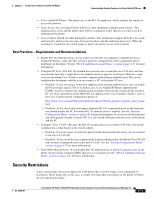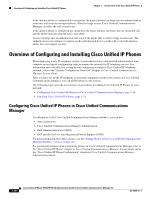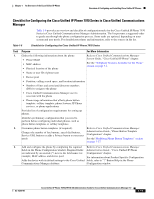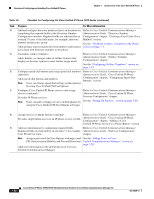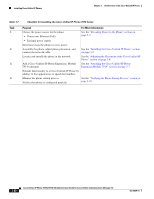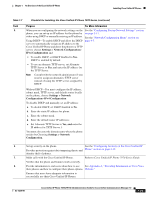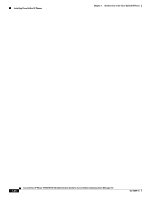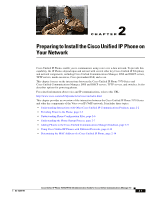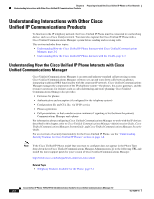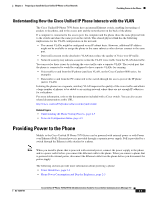Cisco 7971G-GE Administration Guide - Page 36
Extends functionality to a Cisco Unified IP Phone by, Table 1-7 - power supply
 |
UPC - 746320966588
View all Cisco 7971G-GE manuals
Add to My Manuals
Save this manual to your list of manuals |
Page 36 highlights
Installing Cisco Unified IP Phones Chapter 1 An Overview of the Cisco Unified IP Phone Table 1-7 Checklist for Installing the Cisco Unified IP Phone 7970 Series Task Purpose For More Information 1. Choose the power source for the phone: • Power over Ethernet (PoE) See the "Providing Power to the Phone" section on page 2-3. • External power supply Determines how the phone receives power. 2. Assemble the phone, adjust phone placement, and See the "Installing the Cisco Unified IP Phone" section connect the network cable. on page 3-5. Locates and installs the phone in the network. See the "Adjusting the Placement of the Cisco Unified IP Phone" section on page 3-8. 3. Add a Cisco Unified IP Phone Expansion Module See the "Attaching the Cisco Unified IP Phone 7914 (optional). Expansion Module 7914" section on page 3-7. Extends functionality to a Cisco Unified IP Phone by adding 14 line appearances or speed dial numbers. 4. Monitor the phone startup process. Verifies that phone is configured properly. See the "Verifying the Phone Startup Process" section on page 3-10. 1-22 Cisco Unified IP Phone 7970G/7971G-GE Administration Guide for Cisco Unified Communications Manager 7.0 OL-15299-01