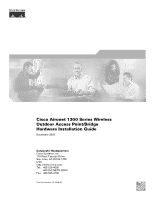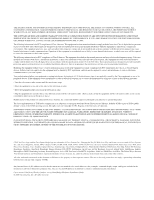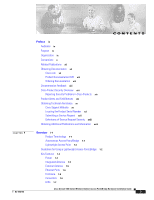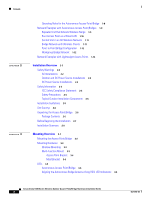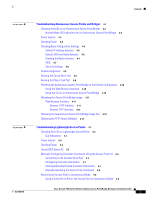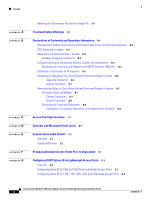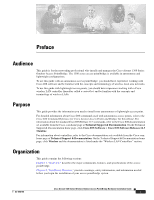Cisco AIR-BR1310G-A-K9 Hardware Installation Guide - Page 5
Troubleshooting Autonomous Access Points and Bridges, Troubleshooting Lightweight Access Points - how to reset
 |
UPC - 746320927565
View all Cisco AIR-BR1310G-A-K9 manuals
Add to My Manuals
Save this manual to your list of manuals |
Page 5 highlights
Contents 4 C H A P T E R 5 C H A P T E R OL-5048-06 Troubleshooting Autonomous Access Points and Bridges 4-1 Checking the LEDs on an Autonomous Access Point/Bridge 4-2 Normal Mode LED Indications for an Autonomous Access Point/Bridge 4-2 Power Injector 4-5 Checking Power 4-6 Checking Basic Configuration Settings 4-6 Default IP Address Behavior 4-6 Default SSID and Radio Behavior 4-6 Enabling the Radio Interface 4-7 SSID 4-7 Security Settings 4-8 Antenna Alignment 4-8 Running the Carrier Busy Test 4-8 Running the Ping or Link Test 4-9 Resetting the Autonomous Access Point/Bridge to the Default Configuration 4-10 Using the Web-Browser Interface 4-10 Using the CLI on an Autonomous Access Point/Bridge 4-10 Reloading the Access Point/Bridge Image 4-11 Web-Browser Interface 4-11 Browser HTTP Interface 4-11 Browser TFTP Interface 4-12 Obtaining the Autonomous Access Point/Bridge Image File 4-13 Obtaining the TFTP Server Software 4-14 Troubleshooting Lightweight Access Points 5-1 Checking the LEDs on Lightweight Access Points 5-2 LED Indications 5-3 Power Injector 5-4 Checking Power 5-5 Using DHCP Option 43 5-5 Manually Configuring Controller Information Using the Access Point CLI 5-6 Connecting to the Console Serial Port 5-6 Configuring Controller Information 5-7 Clearing Manually Entered Controller Information 5-7 Manually Resetting the Access Point to Defaults 5-8 Returning the Access Point to Autonomous Mode 5-8 Using a Controller to Return the Access Point to Autonomous Mode 5-8 Cisco Aironet 1300 Series Wireless Outdoor Access Point/Bridge Hardware Installation Guide v