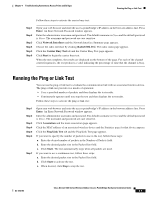Cisco AIR-BR1310G-A-K9 Hardware Installation Guide - Page 66
Connecting to the Console Serial Port - r ordering guide
 |
UPC - 746320927565
View all Cisco AIR-BR1310G-A-K9 manuals
Add to My Manuals
Save this manual to your list of manuals |
Page 66 highlights
Obtaining the Autonomous Access Point/Bridge Image File Chapter 4 Troubleshooting Autonomous Access Points and Bridges Connecting to the Console Serial Port If you need to configure the access point locally (without connecting to a wired LAN), you can connect a PC to the power injector console serial port. Follow these steps to open the CLI by connecting to the console serial port: Step 1 Connect a nine-pin, female DB-9 to RJ-45 serial cable to the RJ-45 serial console port on the power injector and to the COM port on your PC. Figure 4-3 shows the power injector's console serial port connector. Figure 4-3 Console Serial Port Connector CISCPOOWAERIRINOJENCTEORT 117188 1 1 Console serial port connector (RJ-45 connector) Note The Cisco part number for the DB-9 to RJ-45 serial cable is AIR-CONCAB1200. Browse to http://www.cisco.com/go/marketplace to order a serial cable. Step 2 Step 3 Step 4 Set up a terminal emulator to communicate with the access point. Use the following settings for the terminal emulator connection: 9600 baud, 8 data bits, no parity, 1 stop bit, and no flow control. When the terminal emulator is activated, press Enter. At the prompts, enter the administrator username and password. The default username is Cisco and the default password is Cisco. The username and password are case sensitive. 4-14 Cisco Aironet 1300 Series Wireless Outdoor Access Point/Bridge Hardware Installation Guide OL-5048-06