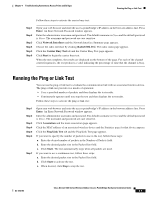Cisco AIR-BR1310G-A-K9 Hardware Installation Guide - Page 63
Using the CLI on an Autonomous Access Point/Bridge, Reloading the Access Point/Bridge Image - reset
 |
UPC - 746320927565
View all Cisco AIR-BR1310G-A-K9 manuals
Add to My Manuals
Save this manual to your list of manuals |
Page 63 highlights
Chapter 4 Troubleshooting Autonomous Access Points and Bridges Reloading the Access Point/Bridge Image Using the CLI on an Autonomous Access Point/Bridge From privileged EXEC mode, you can reset the autonomous access point/bridge configuration to factory default values using the CLI by following these steps: Step 1 Step 2 Step 3 Step 4 Enter erase nvram: to erase all NVRAM files including the startup configuration. Enter Y when the following CLI message displays: Erasing the nvram filesystem will remove all configuration files! Continue? [confirm]. Enter reload when the following CLI message displays: Erase of nvram: complete. This command reloads the operating system. Enter Y when the following CLI message displays: Proceed with reload? [confirm]. Caution Interrupting the boot process will damage the configuration file. Wait until the access point/bridge Install Mode LED begins to blink green before continuing with CLI configuration changes. You can also see the following CLI message when the load process has finished: Line protocol on Interface Dot11Radio0, changed state to up. Step 5 After the access point/bridge reboots, you can reconfigure the access point/bridge by using the Web-browser interface or the CLI (refer to the Cisco IOS Software Configuration Guide for Access Points). The access point/bridge is configured with the factory default values including the IP address (set to receive an IP address using DHCP). To obtain the unit's new IP address, you can use the show interface bvi1 CLI command. Reloading the Access Point/Bridge Image If your access point/bridge has a firmware failure, you must reload the complete image file using the Web-browser interface or by using the console serial port. You can use the browser interface if the access point/bridge firmware is operational. However, you can use the console serial port when the access point/bridge has a corrupt image. Web-Browser Interface You can also use the Web-browser interface to reload the access point/bridge image file. The Web-browser interface supports loading the image file using HTTP or TFTP interfaces. Note Your autonomous access point/bridge configuration is not changed when you use the browser to reload the image file. OL-5048-06 Cisco Aironet 1300 Series Wireless Outdoor Access Point/Bridge Hardware Installation Guide 4-11