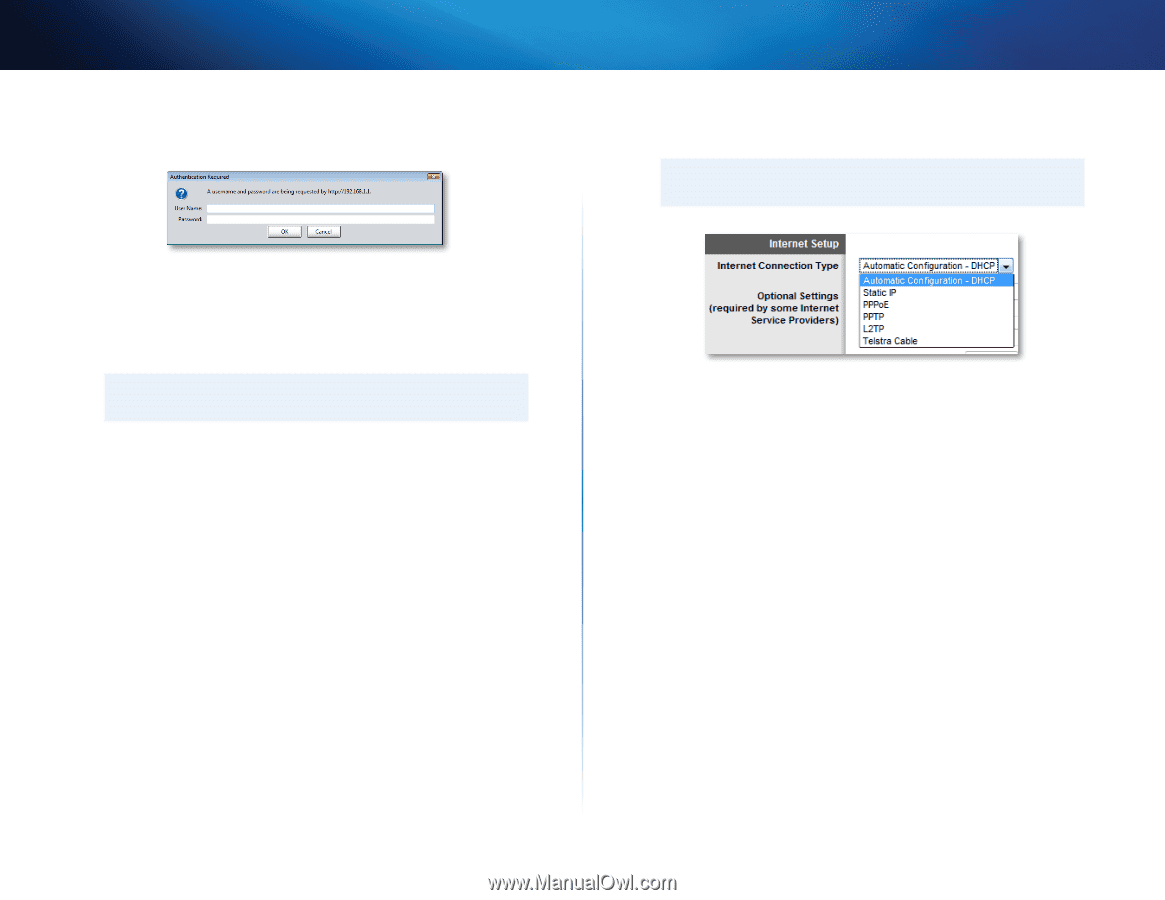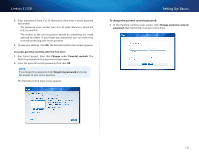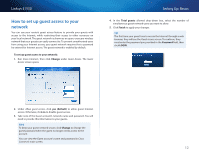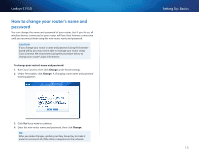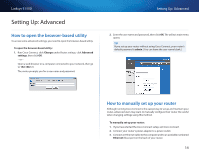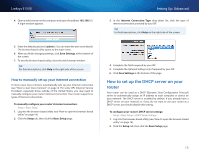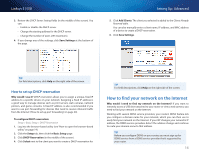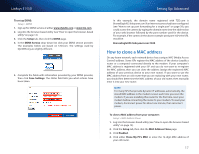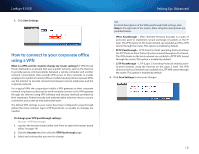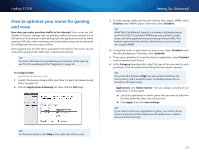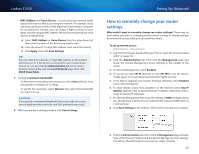Cisco E1550 User Manual - Page 18
How to manually set up your Internet connection, How to set up the DHCP server on your router - default ip address
 |
View all Cisco E1550 manuals
Add to My Manuals
Save this manual to your list of manuals |
Page 18 highlights
Linksys E1550 4. Open a web browser on the computer and open the address 192.168.1.1. A login window appears. 5. Enter the default password (admin). (You can leave the user name blank.) The browser-based utility opens to the main menu. 6. After you finish changing settings, click Save Settings at the bottom of the screen. 7. To exit the browser-based utility, close the web browser window. TIP For field descriptions, click Help in the right side of the screen. How to manually set up your Internet connection In most cases, Cisco Connect automatically sets up your Internet connection (see "How to start Cisco Connect" on page 4). For some ISPs (Internet Service Providers), especially those outside of the United States, you may need to manually configure your router's Internet connection. Your router supports six types of Internet connections. To manually configure your router's Internet connection: Setup > Basic Setup 1. Log into the browser-based utility (see "How to open the browser-based utility" on page 14). 2. Click the Setup tab, then click the Basic Setup page. Setting Up: Advanced 3. In the Internet Connection Type drop-down list, click the type of Internet connection provided by your ISP. TIP For field descriptions, click Help on the right side of the screen. 4. Complete the fields required by your ISP. 5. Complete the Optional Settings only if required by your ISP. 6. Click Save Settings at the bottom of the page. How to set up the DHCP server on your router Your router can be used as a DHCP (Dynamic Host Configuration Protocol) server to automatically assign an IP address to each computer or device on your network. The DHCP server is enabled by default. If you already have a DHCP server on your network, or if you do not want to use your router as a DHCP server, you should disable this setting. To configure your router's DHCP server settings: Setup > Basic Setup > DHCP Server Settings 1. Log into the browser-based utility (see "How to open the browser-based utility" on page 14). 2. Click the Setup tab, then click the Basic Setup page. 15