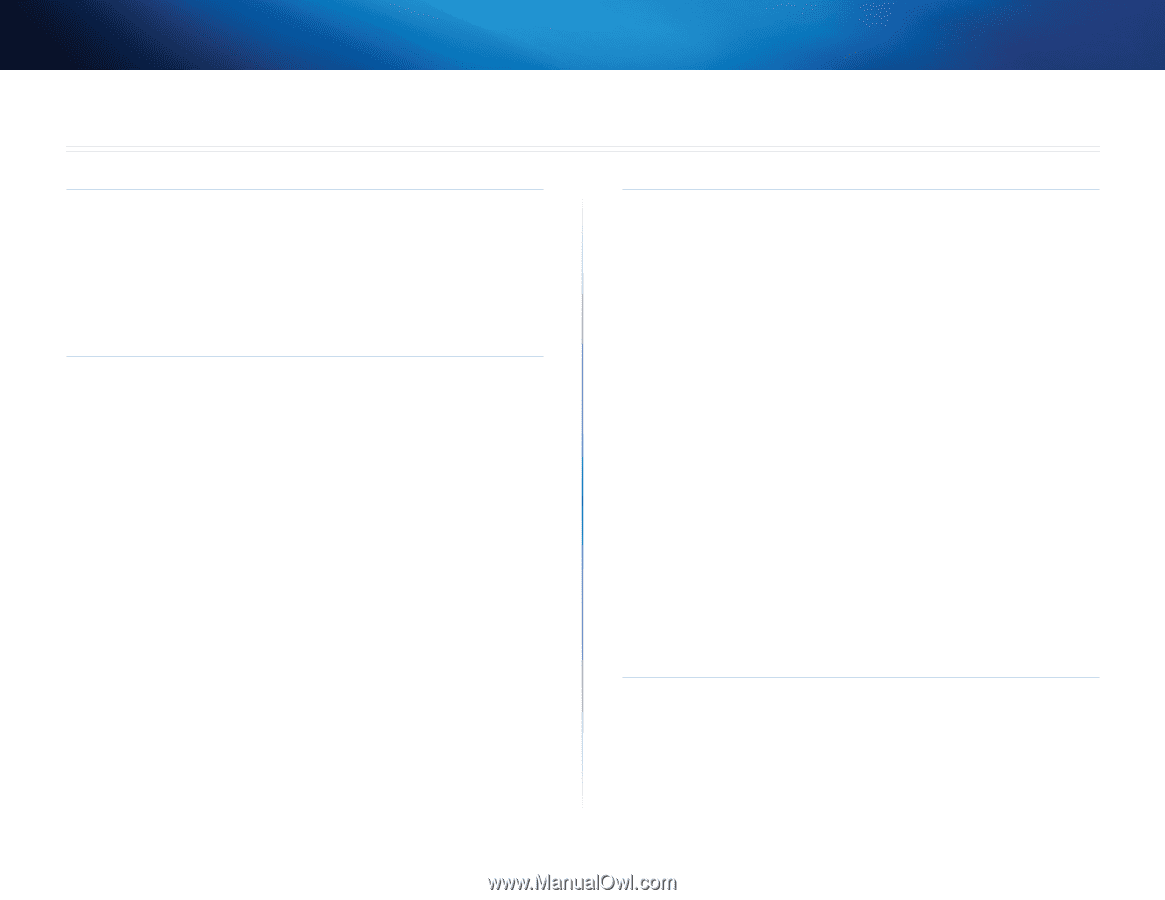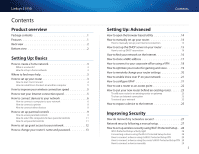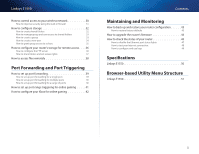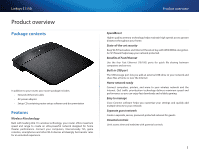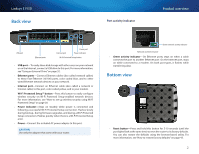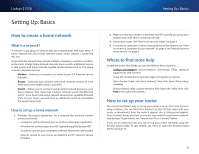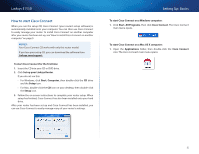Cisco E1550 User Manual - Page 2
Contents, Product overview, Setting Up: Basics, Setting Up: Advanced, Improving Security - manual
 |
View all Cisco E1550 manuals
Add to My Manuals
Save this manual to your list of manuals |
Page 2 highlights
Linksys E1550 Contents Product overview Package contents 1 Features 1 Back view 2 Bottom view 2 Setting Up: Basics How to create a home network 3 What is a network? 3 How to set up a home network 3 Where to find more help 3 How to set up your router 3 How to start Cisco Connect 4 How to install Cisco Connect on another computer 5 How to improve your wireless connection speed 5 How to test your Internet connection speed 5 How to connect devices to your network 6 How to connect a computer to your network 6 How to connect a printer 8 How to connect other devices 8 How to set up parental controls 9 How to access parental controls 9 How to select the computers to have parental controls 11 How to set parental controls 11 How to set up guest access to your network 12 How to change your router's name and password 13 Contents Setting Up: Advanced How to open the browser-based utility 14 How to manually set up your router 14 How to manually set up your Internet connection 15 How to set up the DHCP server on your router 15 How to set up DHCP reservation 16 How to find your network on the Internet 16 How to clone a MAC address 17 How to connect to your corporate office using a VPN 18 How to optimize your router for gaming and voice 19 How to remotely change your router settings 20 How to enable Voice over IP on your network 21 How to configure UPnP 21 How to use a router as an access point 22 How to put your new router behind an existing router 23 To add your router to an existing router or gateway 23 To share an Internet connection 23 To extend your network 25 How to expose a device to the Internet 25 Improving Security How do I know if my network is secure 27 Network security following a manual setup 27 How to set up wireless security using Wi‑Fi Protected Setup . . 28 Wi-Fi Protected Setup activity light 28 Connecting a device using the Wi-Fi Protected Setup button 28 How to connect a device using its Wi-Fi Protected Setup PIN 29 How to connect a device using the router's Wi-Fi Protected Setup PIN 29 How to connect a device manually 29 i