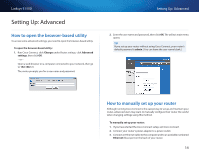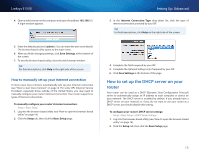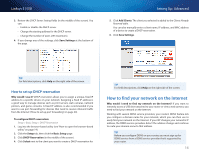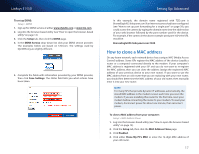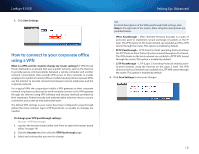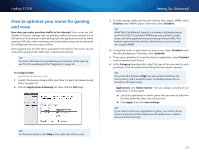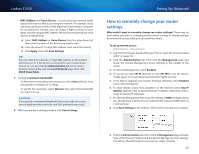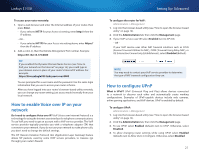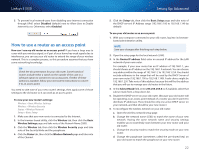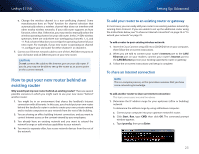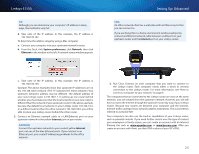Cisco E1550 User Manual - Page 22
How to optimize your router for gaming and voice - wireless router
 |
View all Cisco E1550 manuals
Add to My Manuals
Save this manual to your list of manuals |
Page 22 highlights
Linksys E1550 How to optimize your router for gaming and voice How does my router prioritize traffic to the Internet? Your router has QoS (Quality of Service) settings that can prioritize traffic from your network out to the Internet. Performance for demanding, real-time applications, such as online gaming, VoIP calls, video streaming, and videoconferencing, can be improved by configuring Internet access priorities. QoS is applied only to traffic that is uploaded to the Internet. The router cannot control the quality of the traffic after it reaches the Internet. TIP For more information on optimizing your router for online gaming, see "Port Forwarding and Port Triggering" on page 39. To configure QOS: Applications & Gaming > QoS 1. Log into the browser-based utility (see "How to open the browser-based utility" on page 14). 2. Click the Applications & Gaming tab, then click the QoS page. TIP For field descriptions, click Help on the right side of the screen. Setting Up: Advanced 3. To help manage traffic priority with devices that support WMM, select Enabled under WMM Support. Otherwise, select Disabled. TIP WMM (Wi-Fi MultiMedia) Support is a wireless QoS feature based on the IEEE 802.11e standard. WMM improves quality for audio, video, and voice applications by prioritizing wireless traffic. This feature requires that the wireless client devices in your network also support WMM. 4. To have the router re-send data if an error occurs, select Disabled under No Acknowledgement. Otherwise, select Enabled. 5. To set access priorities for a specific device or application, select Enabled next to Internet Access Priority. 6. In the Category drop-down list, select the type of item you want to set a priority for. A list of installed items fitting that description appears. TIP Do not set all priorities to High, because all items will have the same priority, and it would be easier to disable Internet Access Priority for the same result. •• Applications and Online Games-Let you assign a priority for an application or online game. a) Select the application or online game that you want to add from the drop-down list, then select the priority. b) Click Apply, then click Save Settings. TIP If you want to add a new application or game, you need to know its port and protocol information (see the application or game's documentation for help). 19