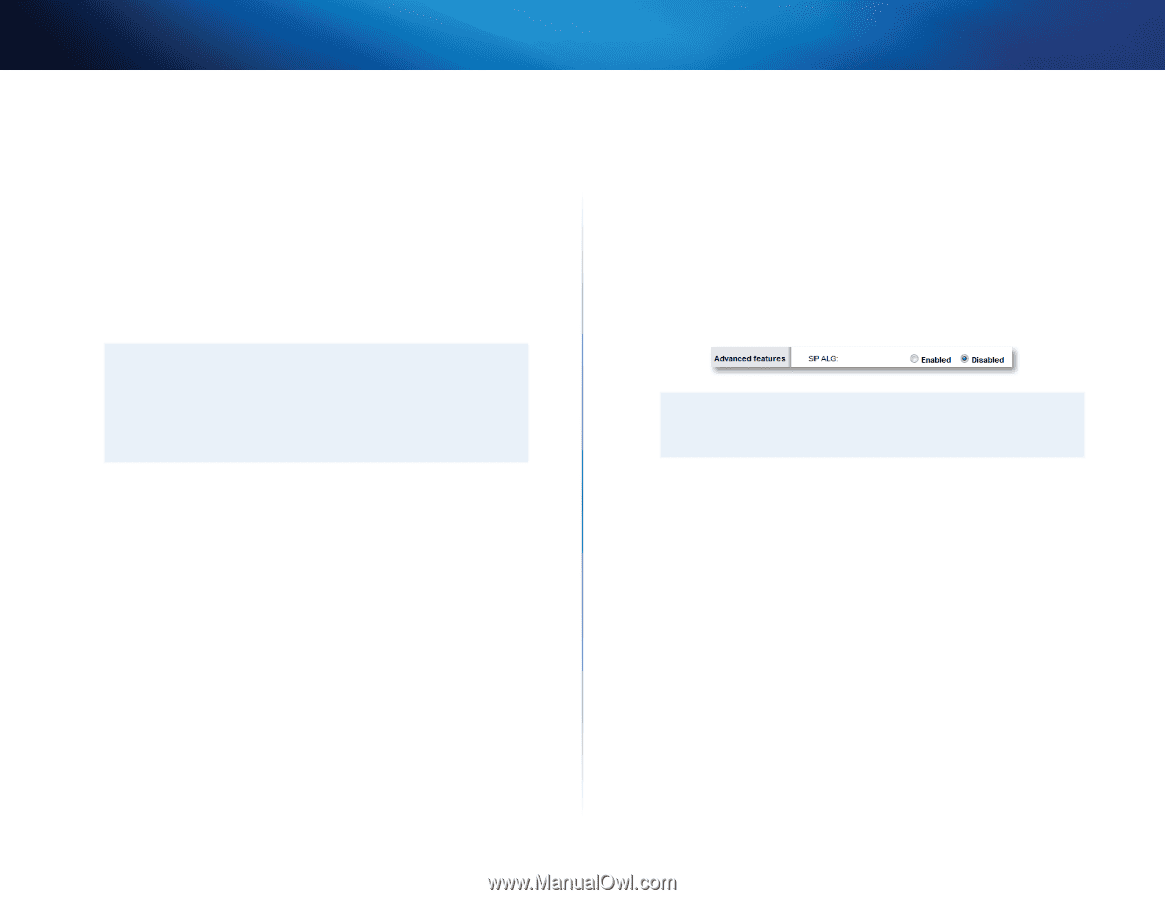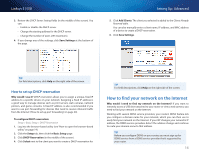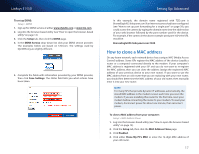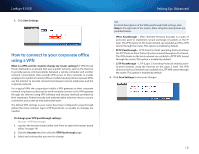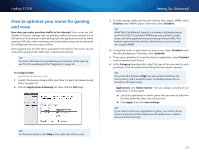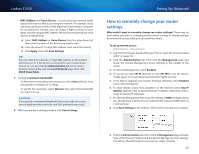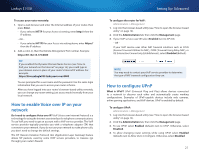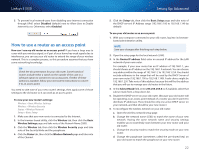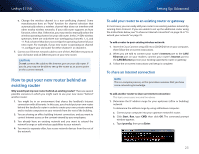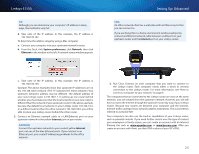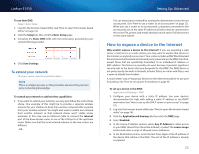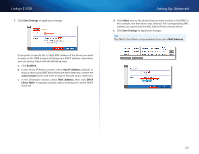Cisco E1550 User Manual - Page 24
How to enable Voice over IP on your network, How to con UPnP - login
 |
View all Cisco E1550 manuals
Add to My Manuals
Save this manual to your list of manuals |
Page 24 highlights
Linksys E1550 To access your router remotely: 1. Open a web browser and enter the Internet address of your router, then press Enter. •• If you selected HTTP for your Access via setting, enter http:// then the IP address. - OR - •• If you selected HTTPS for your Access via setting above, enter https:// then the IP address. 2. Add a colon (:), then the Remote Management Port number. Example: https://69.192.16.170:8080 TIP If you enabled the Dynamic Domain Name Service (see "How to find your network on the Internet" on page 16), you could type in your domain name in place of your router's Internet IP address. For example: https://BronzeEagle953.linksysnet.com:8080 You are prompted for a user name and the password. Use the same login information that you use to access your router at home. After you have logged into your router's browser-based utility remotely, you can change any router setting, just as you would normally from your local network. How to enable Voice over IP on your network Do I need to configure Voice over IP? VoIP (Voice over Internet Protocol) is a technology for using the Internet as an interface for telephone communications. To use VoIP, you need to get an account with a VoIP service provider. The VoIP service provider typically provides you with a telephone adapter (TA) that connects to your network. If you do not use your network to make phone calls, you don't need to change the default settings. The SIP (Session Initiation Protocol) ALG (Application Layer Gateway) feature allows SIP packets, used by some VOIP service providers, to traverse (go through) your router's firewall. Setting Up: Advanced To configure the router for VoIP: Administration > Management 1. Log into the browser-based utility (see "How to open the browser-based utility" on page 14). 2. Click the Administration tab, then click the Management page. 3. If your VoIP service uses SIP, select Enabled next to SIP ALG. - OR - If your VoIP service uses other NAT traversal solutions such as STUN (Session Traversal Utilities for NAT), TURN (Traversal Using Relay NAT), or ICE (Interactive Connectivity Establishment), select Disabled (default). NOTE You may need to contact your VoIP service provider to determine the type of NAT traversal configuration they use. How to configure UPnP What is UPnP? UPnP (Universal Plug and Play) allows devices connected to a network to discover each other and automatically create working configurations. Examples of UPnP-capable devices include web cameras, online gaming applications, and VoIP devices. UPnP is enabled by default. To configure UPnP: Administration > Management 1. Log into the browser-based utility (see "How to open the browser-based utility" on page 14). 2. Click the Administration tab, then click the Management page. 3. To use UPnP, select Enabled (default) next to UPnP. Otherwise, select Disabled. 4. To allow changing router settings while using UPnP, select Enabled (default) next to Allow Users to Configure. Otherwise, select Disabled. 21