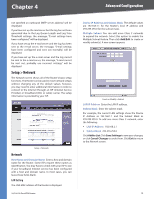Cisco RV016 User Guide - Page 12
Rack-Mount Placement, Cable Connections, - vpn router
 |
UPC - 745883556717
View all Cisco RV016 manuals
Add to My Manuals
Save this manual to your list of manuals |
Page 12 highlights
Chapter 3 Installation 5. Place the wall-mount slots over the screws and slide the Router down until the screws fit snugly into the wall-mount slots. Rack-Mount Placement The Router includes two brackets and eight screws for mounting on a standard-sized, 19-inch high rack. Observe the following guidelines: •• Elevated Operating Ambient If installed in a closed or multi-unit rack assembly, the operating ambient temperature of the rack environment may be greater than room ambient. Therefore, consideration should be given to installing the equipment in an environment compatible with the maximum ambient temperature (Tma) specified by the manufacturer. •• Reduced Air Flow Installation of the equipment in a rack should be such that the amount of air flow required for safe operation of the equipment is not compromised. •• Mechanical Loading Mounting of the equipment in the rack should be such that a hazardous condition is not achieved due to uneven mechanical loading. •• Circuit Overloading Consideration should be given to the connection of the equipment to the supply circuit and the effect that overloading of the circuits might have on overcurrent protection and supply wiring. Appropriate consideration of equipment nameplate ratings should be used when addressing this concern. •• Reliable Earthing Reliable earthing of rack-mounted equipment should be maintained. Particular attention should be given to supply connections other than direct connections to the branch circuit (e.g., use of power strips). To rack-mount the Router in any standard 19-inch rack, follow these instructions. 1. Place the Router on a hard flat surface with the front panel faced towards your front side. 2. Attach a rack-mount bracket to one side of the Router with the supplied screws and secure the bracket tightly. RV016 10/100 VPN Router RV016 1 LAN/Act 9 LAN/Act 7 Internet/Act 10/100 3 4 16-Port 5 VPN 6 Router 7 8 2 10 11 12 13 2 1 6 5 4 3 97 10 6 11 5 12 4 Internet 2 Internet 1 DMZ 13 3 Attach the Brackets 10/100 16-Port VPN Router 3. Repeat step 2 to attach the other bracket to the opposite side. 4. After the brackets are attached to the Router, use suitable screws to securely attach the brackets to any standard 19-inch rack. RV016 10/100 VPN Router RV016 1 2 10/100 3 4 16-Port 5 VPN 6 Router 7 8 LAN/Act 9 LAN/Act 7 10 6 11 5 12 13 4 3 2 1 Internet/Act 97 10 6 11 5 12 4 DMZ Internet 2 Internet 1 13 3 Mount in Rack Cable Connections To connect network devices to the Router, follow these instructions: 1. Before you begin, make sure that all of your hardware is powered off, including the Router, computers, switches, and cable or DSL modem. 2. Connect one end of an Ethernet network cable to one of the numbered local ports (white print). Connect the other end to an Ethernet port on a network device, such as a computer or switch. Repeat this step to connect more computers or other network devices to the Router. Connect to LAN Port 1 5