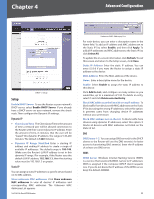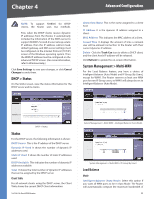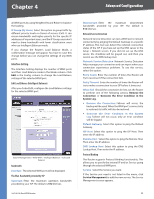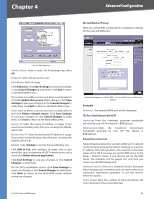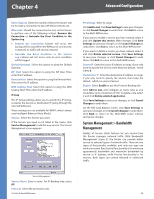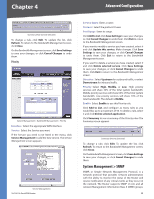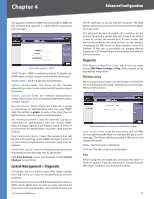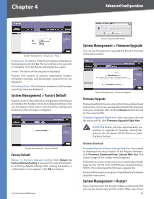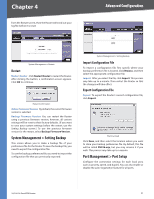Cisco RV016 User Guide - Page 33
System Management > Bandwidth Management, IP Group - failover
 |
UPC - 745883556717
View all Cisco RV016 manuals
Add to My Manuals
Save this manual to your list of manuals |
Page 33 highlights
Chapter 4 Advanced Configuration Retry Timeout Enter the number of times the Router will try to make a connection to your ISP before it times out. When Fail Should the connection be lost, set the Router to perform one of the following actions, Remove the Connection or Generate the Error Condition in the System Log. •• Remove the Connection Failover will occur; the backup will be used. When the WAN port's connectivity is restored, its traffic will also be restored. •• Generate the Error Condition in the System Log Failover will not occur; only an error condition will be logged. Default Gateway Select this option to ping the Default Gateway. ISP Host Select this option to ping the ISP Host. Then enter the IP address. Remote Host Select this option to ping the Remote Host. Then enter the IP address. DNS Lookup Host Select this option to ping the DNS Lookup Host. Then enter the IP address. IP Group The IP Group settings allow you to specify the IP Group, as well as the Service or Destination IP going through the selected WAN port. These settings are not available for WAN1, which always uses Intelligent Balancer (Auto Mode). Service Select the Service you want. If the Service you need is not listed in the menu, click Service Management to add the new service. The Service Management screen appears. Port Range Enter its range. Click Add to List. Click Save Settings to save your changes, or click Cancel Changes to undo them. Click Exit to return to the Multi-WAN screen. If you want to modify a service you have created, select it and click Update this service. Make changes. Click Save Settings to save your changes, or click Cancel Changes to undo them. Click Exit to return to the Multi-WAN screen. If you want to delete a service you have created, select it and click Delete selected service. Click Save Settings to save your changes, or click Cancel Changes to undo them. Click Exit to return to the Multi-WAN screen. Source IP Enter the source IP address or range. If you only need to specify the Service, then keep the default, which is 0 to 0. Destination IP Enter the destination IP address or range. If you only need to specify the Service, then keep the default, which is a series of zeroes. Enable Select Enable to use this Protocol Binding rule. Click Add to List, and configure as many rules as you would like, up to a maximum of 100. To delete a rule, select it and click Delete selected application. Click Save Settings to save your changes, or click Cancel Changes to undo them. On the Edit Load Balance screen, click Save Settings to save your changes, or click Cancel Changes to undo them. Click Back to return to the Multi-WAN screen without saving any changes. System Management > Bandwidth Management Quality of Service (QoS) features let you control how the Router manages network traffic. With Bandwidth Management (Layer 3), the Router can provide better service to selected types of network traffic. There are two types of functionality available, and only one type can work at one time. Rate Control functionality is for minimum (guaranteed) bandwidth and maximum bandwidth by service or IP address, while Priority functionality is for services. Both types can control inbound or outbound traffic. Service Management Service Name Enter a name. For IP Binding only, select All. Protocol Select the protocol it uses. 10/100 16-Port VPN Router 26