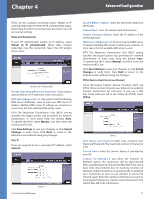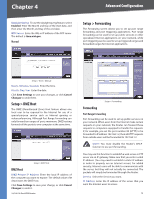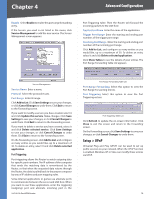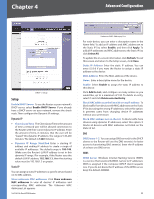Cisco RV016 User Guide - Page 24
UPnP, Setup > One-to-One NAT, UPnP Function, Service, Name or IP Address, Enable, Service Name - default ip
 |
UPC - 745883556717
View all Cisco RV016 manuals
Add to My Manuals
Save this manual to your list of manuals |
Page 24 highlights
Chapter 4 Advanced Configuration Setup > UPnP UPnP UPnP Function Select Yes to enable the UPnP function. Otherwise, keep the default, No. Service Select the Service you want. Name or IP Address Enter the name or IP address of the server that you want the Internet users to access. Enable Select Enable to enable this UPnP entry. If the Service you need is not listed in the menu, click Service Management to add the new service. The Service Management screen appears. Service Management Service Name Enter a name. Protocol Select the protocol it uses. External Port Enter the external port number. Internal Port Enter the internal port number. Click Add to List. Click Save Settings to save your changes, or click Cancel Changes to undo them. Click Exit to return to the UPnP screen. If you want to modify a service you have created, select it and click Update this service. Make changes. Click Save 10/100 16-Port VPN Router Settings to save your changes, or click Cancel Changes to undo them. Click Exit to return to the UPnP screen. If you want to delete a service you have created, select it and click Delete selected service. Click Save Settings to save your changes, or click Cancel Changes to undo them. Click Exit to return to the UPnP screen. On the UPnP screen, click Add to List, and configure as many entries as you would like, up to a maximum of 30. To delete an entry, select it and click Delete selected application. Click Show Tables to see the details of your entries. The UPnP Forwarding Table List appears. UPnP Forwarding Table List Click Refresh to update the on-screen information. Click Close to exit this screen and return to the UPnP screen. On the UPnP screen, click Save Settings to save your changes, or click Cancel Changes to undo them. Setup > One-to-One NAT One-to-One NAT (Network Address Translation) creates a relationship that maps valid external IP addresses to internal IP addresses hidden by NAT. A device with an internal IP address may be accessed at the corresponding external valid IP address. To create this relationship, define internal and external IP address ranges of equal length. Once the relationship is defined, the device with the first internal IP address is accessible at the first IP address in the external IP address range, and so forth. For example, you have a Local Area Network (LAN) for which the ISP has assigned the IP address range of 209.19.28.16 to 209.19.28.31, with 209.19.28.16 used as the Wide Area Network (WAN) or NAT public IP address of the Router. The address range of 192.168.168.1 to 192.168.168.255 is used for the devices on the LAN. With One-to-One NAT, the devices with the internal IP addresses of 192.168.168.2 to 192.168.168.15 may be accessed at the corresponding external IP addresses. NOTE: The Router's WAN IP address should not be included in the range you specify. 17