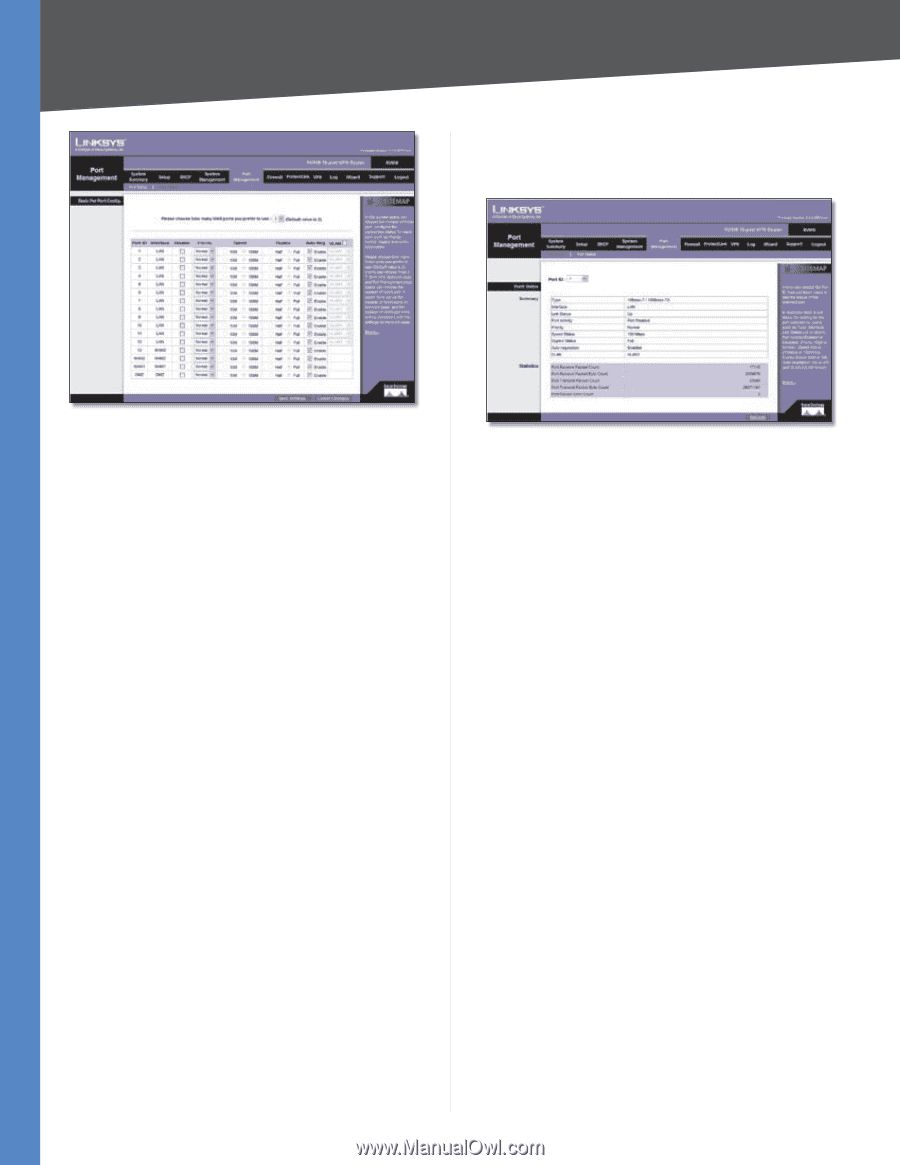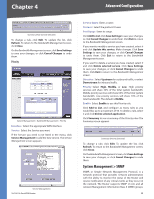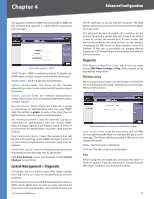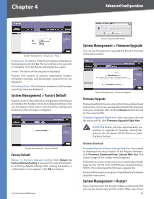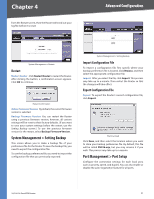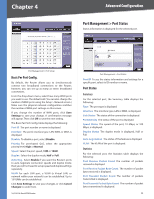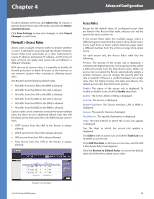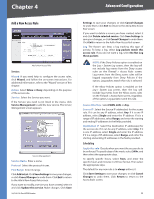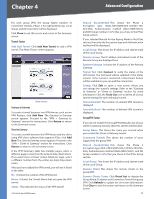Cisco RV016 User Guide - Page 39
Basic Per Port Config., Port Management > Port Status, Port Status - vlan setup
 |
UPC - 745883556717
View all Cisco RV016 manuals
Add to My Manuals
Save this manual to your list of manuals |
Page 39 highlights
Chapter 4 Advanced Configuration Port Management > Port Status Status information is displayed for the selected port. Port Management > Port Setup Basic Per Port Config. By default, the Router allows you to simultaneously connect two broadband connections to the Router; however, you can set up as many as seven broadband connections. From the drop-down menu, select how many WAN ports you want to use. The default is 2. (You can also change the number of WAN ports using the Setup > Network screen.) Make sure the physical network configuration matches the number of WAN port settings on this screen. If you change the number of WAN ports, click Save Settings to save your change. A confirmation message will appear. Then click OK to save the new setting. The Basic Per Port Config. table displays the following: Port ID The port number or name is displayed. Interface The port's interface type: LAN, WAN, or DMZ, is displayed. Disable To disable a port, select Disable. Priority For port-based QoS, select the appropriate priority level, High or Normal. Speed Select the port speed, 10M or 100M. Duplex Select the duplex mode, Half or Full. Auto Neg. Select Enable if you want the Router's ports to auto-negotiate connection speeds and duplex mode; then you will not need to set up speed and duplex settings separately. VLAN For each LAN port, a VLAN (a Virtual LAN, or network within your network) can be established. Up to 13 VLANs can be established. Click Save Settings to save your changes, or click Cancel Changes to undo them. 10/100 16-Port VPN Router Port Management > Port Status Port ID To see the status information and settings for a specific port, select its ID number or name. Port Status Summary For the selected port, the Summary table displays the following: Type The port type is displayed. Interface The interface type, LAN or WAN, is displayed. Link Status The status of the connection is displayed. Port Activity The status of the port is displayed. Speed Status The speed of the port, 10 Mbps, or 100 Mbps, is displayed. Duplex Status The duplex mode is displayed, Half or Full. Auto negotiation The status of the feature is displayed. VLAN The VLAN of the port is displayed. Statistics For the selected port, the Statistics table displays the following: Port Receive Packet Count The number of packets received is displayed. Port Receive Packet Byte Count The number of packet bytes received is displayed. Port Transmit Packet Count The number of packets transmitted is displayed. Port Transmit Packet Byte Count The number of packet bytes transmitted is displayed. 32