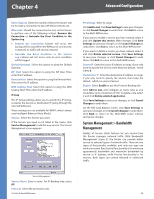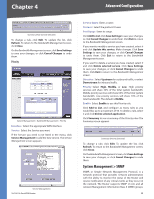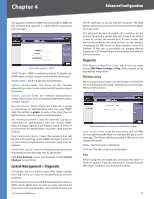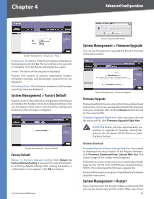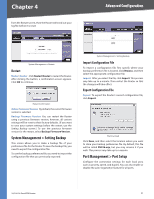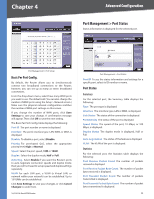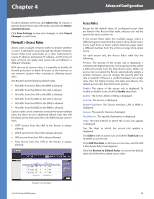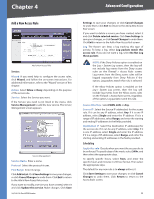Cisco RV016 User Guide - Page 38
Restart, System Management > Setting Backup, Import Configuration File, Port Management > Port Setup - firmware
 |
UPC - 745883556717
View all Cisco RV016 manuals
Add to My Manuals
Save this manual to your list of manuals |
Page 38 highlights
Chapter 4 from the Restart screen, then the Router will send out your log file before it is reset. Advanced Configuration System Management > Restart Restart Restart Router Click Restart Router to restart the Router. After clicking the button, a confirmation screen appears. Click OK to continue. Restart Confirmation Active FirmwareVersion By default, the current firmware version is selected. Backup Firmware Version You can restart the Router using a previous firmware version; however, all custom settings will be reset to their factory defaults. (If you want to save your custom settings before the restart, use the Setting Backup screen.) To use the previous firmware version for the restart, select Backup Firmware Version. System Management > Setting Backup This screen allows you to make a backup file of your preferences file for the Router. To save the backup file, you need to export the configuration file. To use the backup preferences file, you need to import the configuration file that you previously exported. System Management > Setting Backup Import Configuration File To import a configuration file, first specify where your backup preferences file is located. Click Browse, and then select the appropriate configuration file. Import After you select the file, click Import. This process may take up to a minute. Then restart the Router so that the changes will take effect. Export Configuration File Export To export the Router's current configuration file, click Export. File Download Click Save, and then select the location where you want to store your backup preferences file. By default, this file will be called RV016.exp, but you may rename it if you wish. This process may take up to a minute. Port Management > Port Setup Configure the connection settings for each local port, such as priority, speed, and duplex. You can also enable or disable the auto-negotiation feature for all ports. 10/100 16-Port VPN Router 31