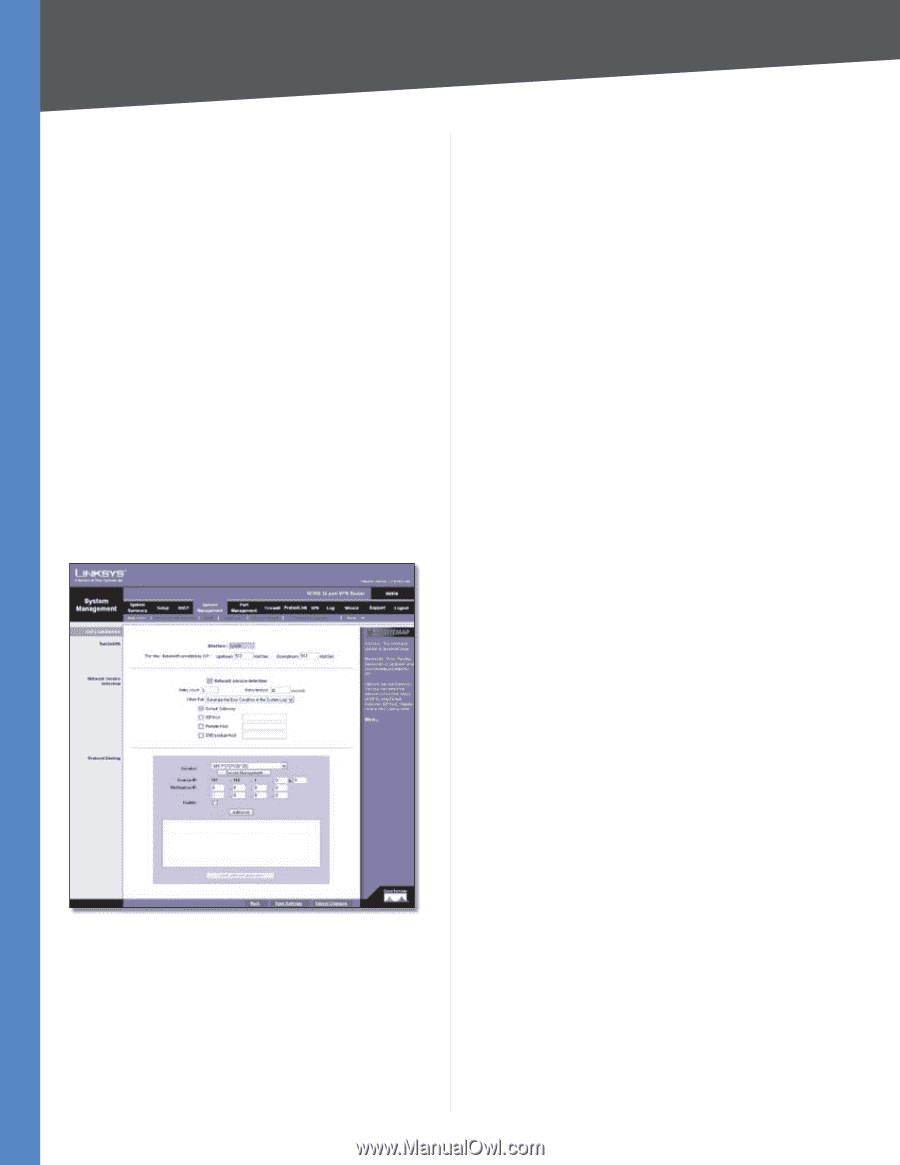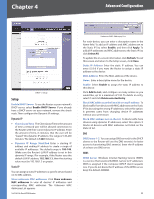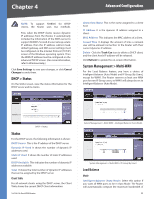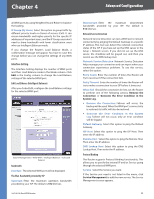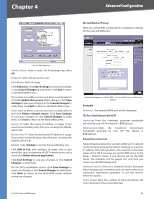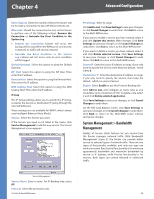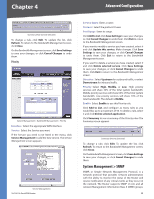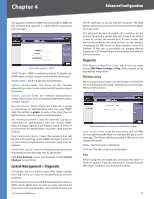Cisco RV016 User Guide - Page 31
Interface Setting, Edit Load Balance Intelligent Balancer, Bandwidth - load balancing
 |
UPC - 745883556717
View all Cisco RV016 manuals
Add to My Manuals
Save this manual to your list of manuals |
Page 31 highlights
Chapter 4 Advanced Configuration all WAN ports by using Weighted Round Robin to balance the loading. IP Group (By Users) Select this option to group traffic by different priority levels or classes of service (CoS). It can ensure bandwidth and higher priority for the specific IP addresses of important users, and the IP Group users don't need to share bandwidth with lower classification users who use Intelligent Balancer mode. If you change the Router's Load Balance Mode, a confirmation message will appear. You have to save this change before you can change the settings of any WAN ports. Interface Setting The Interface Setting displays the number of WAN ports and their Load Balance mode in the Mode column. Click Edit in the Config. column to change the Load Balance settings of the selected WAN port. Edit Load Balance (Intelligent Balancer) After you clicked Edit, configure the Load Balance settings for the selected WAN port. System Management > Multi-WAN > Intelligent Balancer > Edit Load Balance Bandwidth Interface The selected WAN port will be displayed. The Max. Bandwidth provided by ISP Upstream Enter the maximum upstream bandwidth provided by your ISP. The default is 512 kbit/sec. 10/100 16-Port VPN Router Downstream Enter the maximum downstream bandwidth provided by your ISP. The default is 512 kbit/sec. Network Service Detection Network Service Detection can test a WAN port's network connectivity by pinging the Default Gateway or a specific IP address. This tool can detect the network connection status of the ISP if you have set up the DNS server in the Setup > Network screen. If you did not set up the DNS server, the checkbox will be grayed out, and then you cannot use the DNS lookup tool. Network Service Detection Network Service Detection helps manage your connection and can report when your connection experiences problems. To use this service, select this option. Retry Count Enter the number of times the Router will try to reconnect if the connection fails. Retry Timeout Enter the number of times the Router will try to make a connection to your ISP before it times out. When Fail Should the connection be lost, set the Router to perform one of the following actions, Remove the Connection or Generate the Error Condition in the System Log. •• Remove the Connection Failover will occur; the backup will be used. When the WAN port's connectivity is restored, its traffic will also be restored. •• Generate the Error Condition in the System Log Failover will not occur; only an error condition will be logged. Default Gateway Select this option to ping the Default Gateway. ISP Host Select this option to ping the ISP Host. Then enter the IP address. Remote Host Select this option to ping the Remote Host. Then enter the IP address. DNS Lookup Host Select this option to ping the DNS Lookup Host. Then enter the IP address. Protocol Binding The Router supports Protocol Binding functionality. This allows you to specify the internal IP and/or Service going through the selected WAN port. Service Select the Service you want. If the Service you need is not listed in the menu, click Service Management to add the new service. The Service Management screen appears. 24