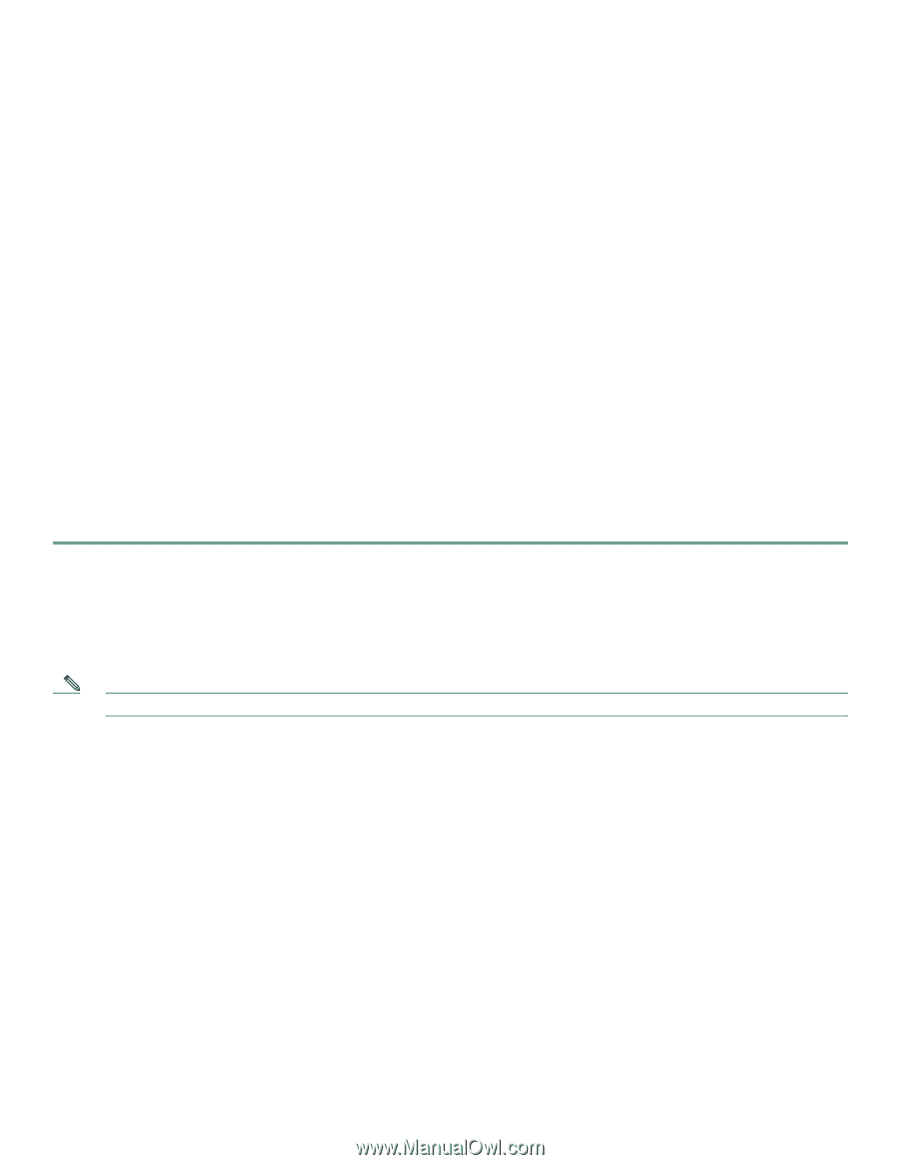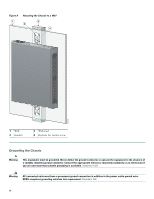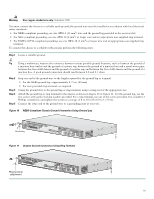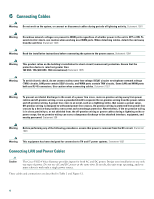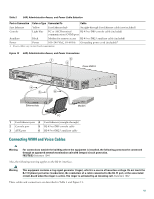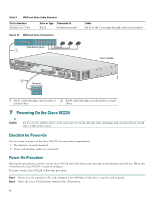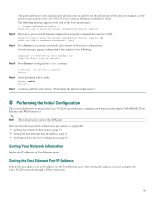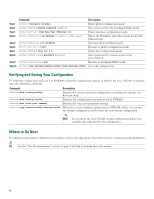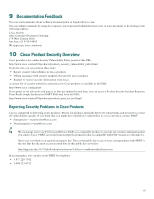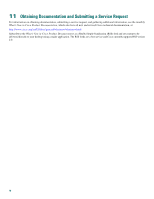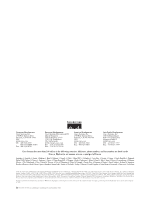Cisco VG224 Quick Start Guide - Page 15
Performing the Initial Configuration, Getting Your Network Information - manual
 |
UPC - 746320575360
View all Cisco VG224 manuals
Add to My Manuals
Save this manual to your list of manuals |
Page 15 highlights
The green LED next to the auxiliary port should come on and the fan should operate. If this does not happen, see the power-on procedure in the Cisco VG224 Voice Gateway Hardware Installation Guide. The following message appears at the end of the boot-up messages: --- System Configuration Dialog --Would you like to enter the initial configuration dialog? [yes/no]: Step 3 Enter no to proceed with manual configuration using the command-line interface (CLI): Would you like to enter the initial configuration dialog? [yes/no]: no Would you like to terminate autoinstall? [yes] Step 4 Press Return to terminate autoinstall and continue with manual configuration. Several messages appear, ending with a line similar to the following: ... Copyright (c) 1986-2003 by cisco Systems, Inc. Compiled by Step 5 Press Return to bring up the Router> prompt: ... flashfs[4]: Initialization complete. Router> Step 6 Enter privileged EXEC mode: Router> enable Router# Step 7 Continue with the next section, "Performing the Initial Configuration." 8 Performing the Initial Configuration This section shows how to prepare the Cisco VG224 to perform basic communication functions through its 10/100BASE-T Fast Ethernet and WAN interfaces. Note The Console port is above the AUX port. Perform the following initial configuration procedures, as applicable: • Getting Your Network Information, page 15 • Setting the Fast Ethernet Port IP Address, page 15 • Verifying and Saving Your Configuration, page 16 Getting Your Network Information Gather the IP addresses of Fast Ethernet ports. Setting the Fast Ethernet Port IP Address Follow this procedure to set an IP address for the Fast Ethernet port. After setting this address, you can configure the Cisco VG224 remotely through a Telnet connection. 15