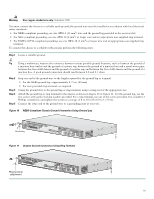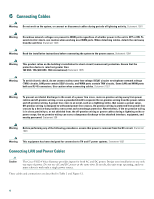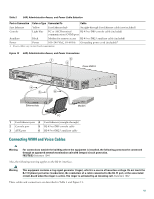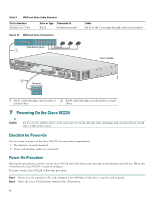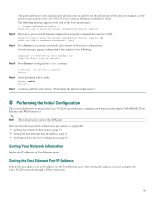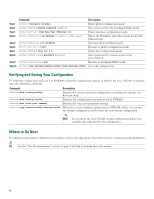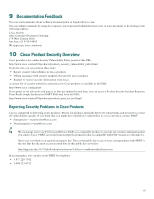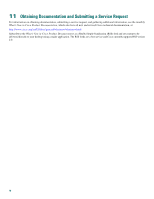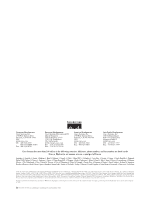Cisco VG224 Quick Start Guide - Page 16
Verifying and Saving Your Configuration, Where to Go Next, Command, Description
 |
UPC - 746320575360
View all Cisco VG224 manuals
Add to My Manuals
Save this manual to your list of manuals |
Page 16 highlights
Step 1 Step 2 Step 3 Step 4 Step 5 Step 6 Step 7 Step 8 Step 9 Step 10 Command Router# configure terminal Router(config)# enable password password Router(config)# interface Fast Ethernet 0/0 Router(config-if)# ip address IP-address subnet-mask Router(config-if)# no shutdown Router(config-if)# exit Router(config)# line vty 0 4 Router(config-line)# password password Router(config-line)# end Router# copy system:running-config nvram:startup-config Description Enters global configuration mode. Sets a password for the privileged EXEC mode. Enters interface configuration mode. Enters the IP address and subnet mask for the Fast Ethernet port. Activates the Fast Ethernet port. Returns to global configuration mode. Enters line configuration mode. Sets a password for remote access to the Cisco VG224. Returns to privileged EXEC mode. Saves the configuration. Verifying and Saving Your Configuration To verify the configuration and save it in NVRAM so that the configuration remains in effect if the Cisco VG224 is restarted, enter the following commands: Command Description Router# show running-config Displays the current operating configuration, including any changes you have just made. Router# show startup-config Displays the configuration currently stored in NVRAM. Router# show voice port summary Displays the voice port parameter settings. Router# copy running-config startup-config Writes the current running configuration to NVRAM, where it overwrites the startup configuration and becomes the new startup configuration. Note If you reboot the Cisco VG224 or turn off the power before you complete this step, you lose the configuration. Where to Go Next For additional specialized configuration procedures, refer to the appropriate Cisco IOS software configuration documentation. Tip See the "User Documentation" section on page 2 for help in locating these documents. 16