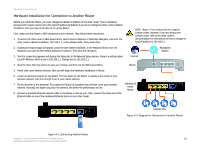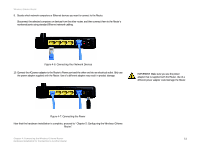Cisco WRH54G User Guide - Page 13
Getting to Know the Wireless-G Home Router - reset
 |
View all Cisco WRH54G manuals
Add to My Manuals
Save this manual to your list of manuals |
Page 13 highlights
Wireless-G Home Router Chapter 3: Getting to Know the Wireless-G Home Router The Back Panel The Router's ports, where the cables are connected, are located on the back panel. Figure 3-1: The Router's Back Panel Ethernet 1, 2, 3, 4 These ports (1, 2, 3, 4) connect the Router to your networked PCs and other Ethernet network devices. Internet The Internet port is where you will connect your broadband Internet connection. Reset Button There are two ways to reset the Router's factory defaults. Either press the Reset Button, for approximately five seconds, or restore the defaults from the Administration tab - Factory Defaults in the Router's Web-based Utility. Power The Power port is where you will connect the power adapter. IMPORTANT: Resetting the Router will erase all of your settings (Internet connection, wireless security, and other settings) and replace them with the factory defaults. Do not reset the Router if you want to retain these settings. Chapter 3: Getting to Know the Wireless-G Home Router 6 The Back Panel