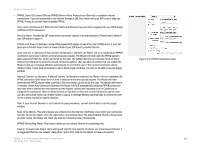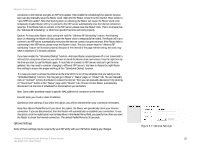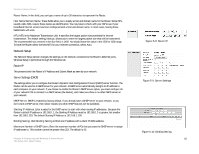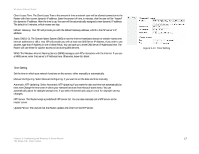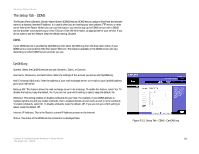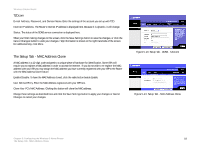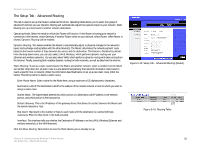Cisco WRH54G User Guide - Page 26
The Setup Tab - MAC Address Clone, TZO.com
 |
View all Cisco WRH54G manuals
Add to My Manuals
Save this manual to your list of manuals |
Page 26 highlights
Wireless-G Home Router TZO.com E-mail Address, Password, and Domain Name. Enter the settings of the account you set up with TZO. Internet IP Address. The Router's Internet IP address is displayed here. Because it is dynamic, it will change. Status. The status of the DDNS service connection is displayed here. When you finish making changes to this screen, click the Save Settings button to save the changes, or click the Cancel Changes button to undo your changes. Help information is shown on the right-hand side of the screen. For additional help, click More. The Setup Tab - MAC Address Clone A MAC address is a 12-digit code assigned to a unique piece of hardware for identification. Some ISPs will require you to register a MAC address in order to access the Internet. If you do not wish to re-register the MAC address with your ISP, you may assign the MAC address you have currently registered with your ISP to the Router with the MAC Address Clone feature. Enable/Disable. To have the MAC Address cloned, click the radio button beside Enable. User Defined Entry. Enter the MAC Address registered with your ISP here. Clone Your PC's MAC Address. Clicking this button will clone the MAC address. Change these settings as described here and click the Save Settings button to apply your changes or Cancel Changes to cancel your changes. Figure 5-13: Setup Tab - DDNS - TZO.com Figure 5-14: Setup Tab - MAC Address Clone Chapter 5: Configuring the Wireless-G Home Router 19 The Setup Tab - MAC Address Clone