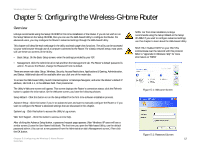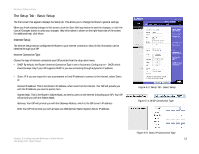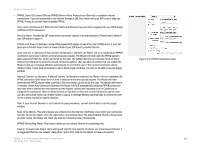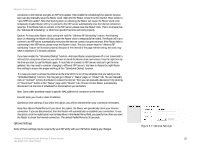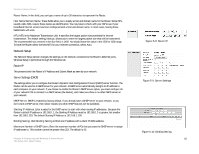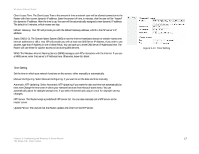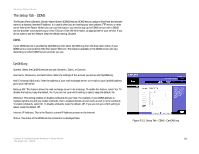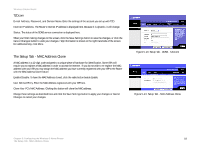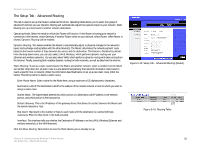Cisco WRH54G User Guide - Page 24
Time Setting
 |
View all Cisco WRH54G manuals
Add to My Manuals
Save this manual to your list of manuals |
Page 24 highlights
Wireless-G Home Router Client Lease Time. The Client Lease Time is the amount of time a network user will be allowed connection to the Router with their current dynamic IP address. Enter the amount of time, in minutes, that the user will be "leased" this dynamic IP address. After the time is up, the user will be automatically assigned a new dynamic IP address. The default is 0 minutes, which means one day. Default Gateway. Your ISP will provide you with the Default Gateway address, which is the ISP server's IP address. Static DNS (1-3). The Domain Name System (DNS) is how the Internet translates domain or website names into Internet addresses or URLs. Your ISP will provide you with at least one DNS Server IP Address. If you wish to use another, type that IP Address in one of these fields. You can type up to three DNS Server IP Addresses here. The Router will use these for quicker access to functioning DNS servers. WINS. The Windows Internet Naming Service (WINS) manages each PC's interaction with the Internet. If you use a WINS server, enter that server's IP Address here. Otherwise, leave this blank. Time Setting Set the time in which your network functions on this screen, either manually or automatically. Manual Configuring. Select Manual Configuring, if you want to set the date and time manually. Automatic NTP Updating. Select Automatic NTP Updating if you want the date and time set automatically by time zone.Change the time zone in which your network functions from this pull-down menu. You can automatically adjust for daylight savings time, if you select Automatically adjust clock for daylight saving changes. NTP Server. The Router keeps a predefined NTP server list. You can also manually set a NTP server as the master server. Update Period. The interval that the Router updates the time from the NTP server. Figure 5-11: Time Setting Chapter 5: Configuring the Wireless-G Home Router 17 The Setup Tab - Basic Setup