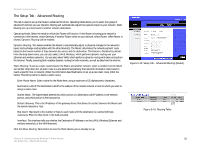Cisco WRH54G User Guide - Page 32
The Wireless Tab - MAC Filtering, Wireless Tab - Wireless MAC Filter
 |
View all Cisco WRH54G manuals
Add to My Manuals
Save this manual to your list of manuals |
Page 32 highlights
Wireless-G Home Router The Wireless Tab - MAC Filtering Wireless access can be filtered by using the MAC addresses of the wireless devices transmitting within your network's radius. Wireless MAC Filter. To filter wireless users by MAC Address, either permitting or blocking access, click Enable. If you do not wish to filter users by MAC Address, select Disable. Prevent. Clicking this button will block wireless access by MAC Address. Permit Only. Clicking this button will allow wireless access by MAC Address. Edit MAC Filter List. Clicking this button will open the MAC Address Filter List. On this screen, you can list users, by MAC Address, to whom you wish to provide or block access. For easy reference, click the Wireless Client MAC List button to display a list of network users by MAC Address. When you finish making changes to this screen, click the Save Settings button to save the changes, or click the Cancel Changes button to undo your changes. Help information is shown on the right-hand side of the screen. For additional help, click More. Figure 5-25: Wireless Tab - Wireless MAC Filter Chapter 5: Configuring the Wireless-G Home Router The Wireless Tab - MAC Filtering Figure 5-26: MAC Address Filter List 25