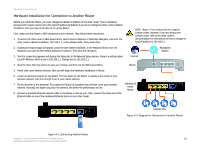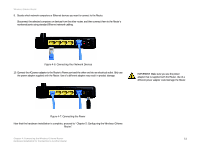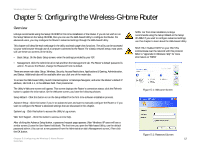Cisco WRH54G User Guide - Page 14
The Front Panel, Power - how to set up
 |
View all Cisco WRH54G manuals
Add to My Manuals
Save this manual to your list of manuals |
Page 14 highlights
Wireless-G Home Router The Front Panel The Router's LEDs are located on the front panel. Figure 3-2: The Router's Front Panel Power 1, 2, 3, 4 Wireless Internet Green. The Power LED lights up and will stay on while the Router is powered on. When the Router goes through its self-diagnostic mode during every boot-up, this LED will flash. When the diagnostic is complete, the LED will be solidly lit. Green. These numbered LEDs, corresponding with the numbered ports on the Router's back panel, serve two purposes. If the LED is continuously lit, the Router is successfully connected to a device through that port. A flashing LED indicates network activity over that port. Green. The Wireless LED lights up whenever there is a successful wireless connection. If the LED is flashing, the Router is actively sending or receiving data over the network. Green. The Internet LED lights up when there is a connection made through the Internet port. NOTE: SecureEasySetup is a feature that makes it easy to set up your wireless network. If you have SecureEasySetup devices, run the Router's Setup Wizard CD-ROM and follow the on-screen instructions to use SecureEasySetup. Chapter 3: Getting to Know the Wireless-G Home Router 7 The Front Panel