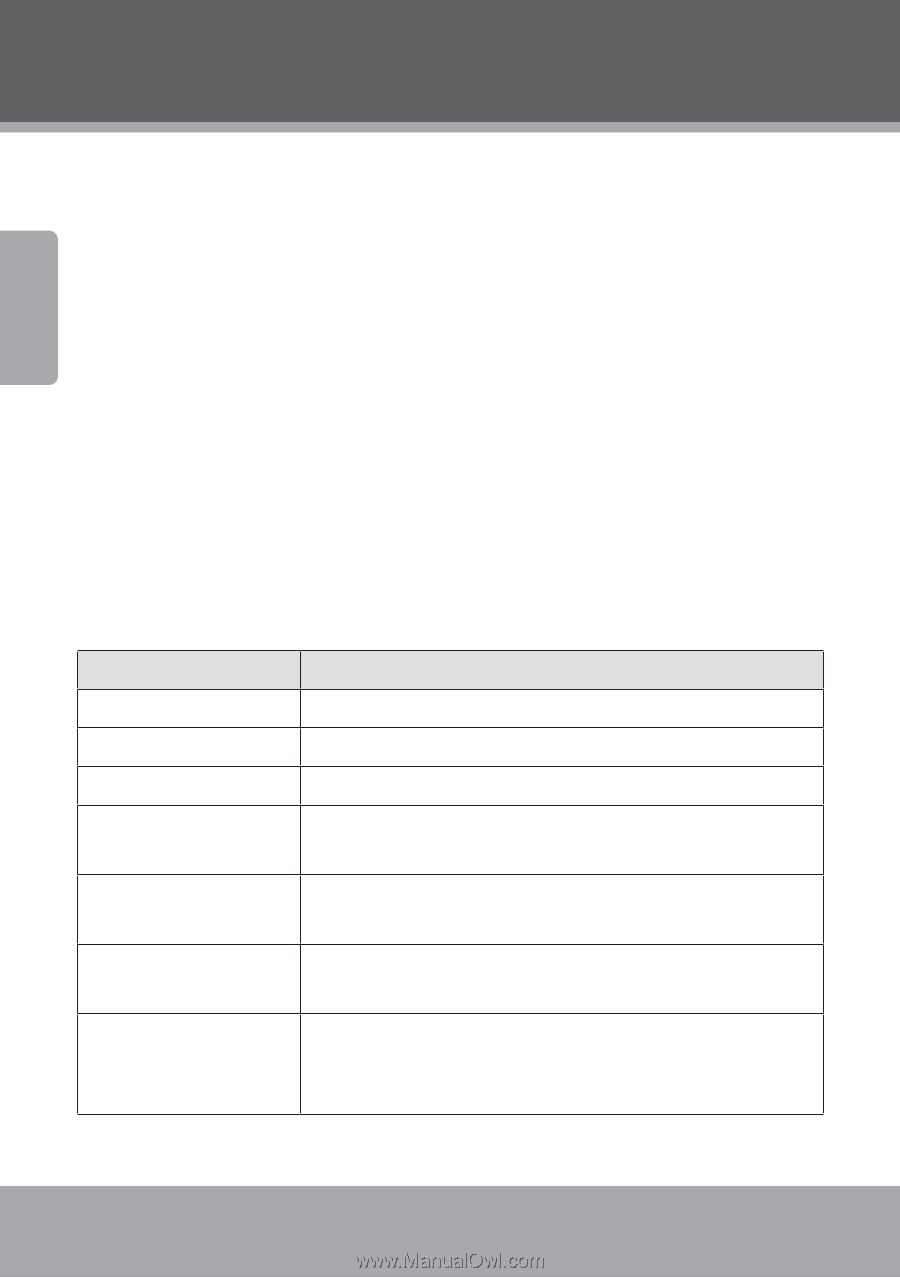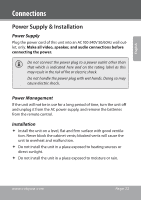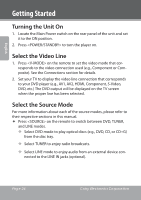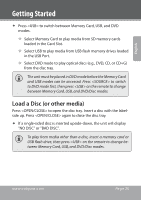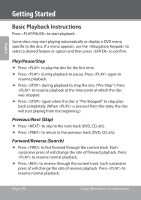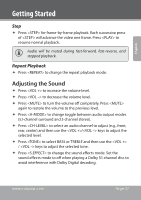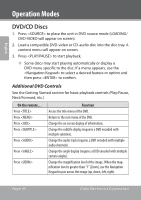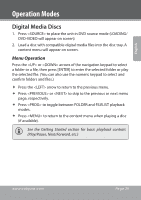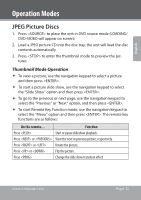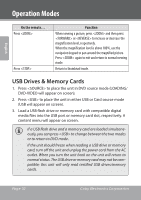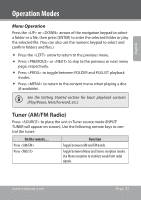Coby DVD938 User Manual - Page 28
Operation Modes, DVD/CD Discs, Additional DVD Controls - 5 1 channel dvd
 |
UPC - 716829999387
View all Coby DVD938 manuals
Add to My Manuals
Save this manual to your list of manuals |
Page 28 highlights
English Operation Modes DVD/CD Discs 1. Press to place the unit in DVD source mode (LOADING/ DVD-VIDEO will appear on screen). 2. Load a compatible DVD-video or CD-audio disc into the disc tray. A content menu will appear on screen. 3. Press to start playback. —— Some discs may start playing automatically or display a DVD menu specific to the disc. If a menu appears, use the to select a desired feature or option and then press to confirm. Additional DVD Controls See the Getting Started section for basic playback controls (Play/Pause, Next/Forward, etc.) On the remote... Press Press Press Press Press Press Press Function Access the title menu of the DVD. Return to the root menu of the DVD. Change the on screen display of information. Change the subtitle display (requires a DVD encoded with multiple subtitles). Change the audio track (requires a DVD encoded with multiple audio channels). Change the angle display (requires a DVD encoded with multiple camera angles). Change the magnification level of the image. When the magnification level is greater than "1" (Zoom), use the Navigation Keypad to pan across the image (up, down, left, right). Page 28 Coby Electronics Corporation