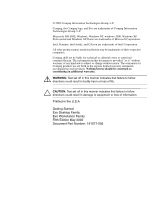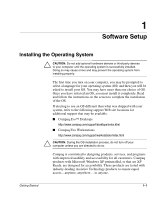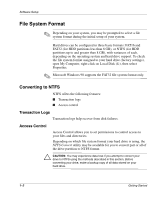Compaq D51s Getting Started Guide
Compaq D51s - Evo Desktop PC Manual
 |
UPC - 890552632367
View all Compaq D51s manuals
Add to My Manuals
Save this manual to your list of manuals |
Compaq D51s manual content summary:
- Compaq D51s | Getting Started Guide - Page 1
b Getting Started Evo Desktop Family Evo Workstation Family Document Part Number: 191077-005 May 2002 This book will help you set up factory-provided software. Basic troubleshooting is also provided should you have problems during initial startup. - Compaq D51s | Getting Started Guide - Page 2
and Windows XP Home are trademarks of Microsoft Corporation. Intel, Pentium, Intel Inside, and Celeron are trademarks of Intel Corporation. All other product names mentioned herein may be trademarks of their respective companies. Compaq shall not be liable for technical or editorial errors or - Compaq D51s | Getting Started Guide - Page 3
NTFS Convert Desktop Icon 1-3 Installing or Upgrading Device Drivers 1-3 Customizing the Monitor Display 1-4 Turning Off Your Computer 1-4 Protecting Your Software 1-5 Restoring Your Software 1-5 Using the Compaq Documentation Library CD 1-5 Getting Help 1-5 2 Basic Troubleshooting Overview - Compaq D51s | Getting Started Guide - Page 4
cause errors and compaq.com/support/desktops/index.html ■ Compaq Evo Workstations http://www.compaq.com/support/workstations/index.html Ä CAUTION: During the OS installation process, do not turn off your computer unless you are directed to do so. Compaq is committed to designing products, services - Compaq D51s | Getting Started Guide - Page 5
partitions up to and greater than 8 GB), with variances of each, depending on the operating system and hard drive support. To check the file system format assigned to your hard drive (factory settings), open My Computer, right-click on Local Disk (C:), then select Properties. ✎ Microsoft Windows 98 - Compaq D51s | Getting Started Guide - Page 6
.html http://www.compaq.com/support/files/desktops/us/purchase.html These sites also provide information on how to purchase a subscription. ✎ If your system has a optical RW drive, you must install the appropriate application to be able to write to the drive. To install the drivers, double-click the - Compaq D51s | Getting Started Guide - Page 7
. For more information about your display driver and other utilities that you can use with your graphics controller, refer to your graphics controller documentation. ✎ You can obtain the latest graphics drivers from the Compaq Web site at http://www.compaq.com/support. Turning Off Your Computer To - Compaq D51s | Getting Started Guide - Page 8
stored on your hard drive. Refer to your OS or backup utility documentation for instructions on making backup copies of your data files. Restoring Your Software Evo Desktops and Evo Workstations ship with a specific Compaq Restore CD, a Compaq Operating System CD, and a Microsoft Service Pack CD - Compaq D51s | Getting Started Guide - Page 9
Web at http://www.compaq.com/support. You may elect to purchase a Compaq Quick Troubleshooting Guide (part number 120205-002) that contains easy to follow flow charts that can lead you through the debug process. This guide was written for Compaq authorized service providers and contains steps that - Compaq D51s | Getting Started Guide - Page 10
computer is turned on and the green power light is on. ■ Check to see that the monitor is turned on and the green monitor light is on. ■ Turn up the option. See "Solving Hardware Installation Problems" for instructions. ■ Be sure that all the needed device drivers have been installed. For example, - Compaq D51s | Getting Started Guide - Page 11
that was just installed. Reseat drive power, data, and power supply cables. 1. Unit is in an exceedingly hot environment. Let it cool down. 2. Ensure that computer air vents are not blocked and internal fan is running. Contact Compaq authorized reseller or service provider. Select the proper AC - Compaq D51s | Getting Started Guide - Page 12
Guide for instructions on installing a new battery, or contact your Compaq authorized dealer or reseller for RTC battery replacement. 1. Unit is in an exceedingly hot environment. Let it cool down. 2. Ensure that computer air vents are not blocked and internal fans are running (i.e. power supply fan - Compaq D51s | Getting Started Guide - Page 13
Cover Lock, is available from Compaq. You will need the FailSafe Key in case of a forgotten password, power loss, or computer malfunction. 1. Make sure the airflow to the computer is not blocked. 2. Make sure the fans are connected and working properly (some fans only operate when needed). 3. Make - Compaq D51s | Getting Started Guide - Page 14
first, then install Windows NT. To download SCSI drivers for your Compaq system, visit the Compaq Web site at http://www.compaq.com/support. For information on installing SCSI drivers, see the Troubleshooting Guide Appendix E, "Installing SCSI Drivers for Windows NT Installation." 2-6 Getting - Compaq D51s | Getting Started Guide - Page 15
Basic Troubleshooting Solving Hardware Installation Problems You may need to reconfigure the computer when you add or remove hardware, such as an additional diskette drive. If you install a plug and play device, Windows 98, Windows 2000, Windows XP Professional and Windows XP Home automatically - Compaq D51s | Getting Started Guide - Page 16
Troubleshooting Guide on the Compaq Documentation Library CD for more information. ✎ If your system is equipped with a Universal Serial Bus (USB) keyboard, you may hear the beep sequences for some of the keyboard light error codes Block ROM" section of the Desktop Management Guide. 1. Clear CMOS. 2. - Compaq D51s | Getting Started Guide - Page 17
module. 3. See the "Solving Memory Problems" section of this guide. Ä CAUTION: Some models support ECC memory and non-ECC memory. Other models support only non-ECC memory. For those systems that do support ECC memory, Compaq does not support mixing ECC and non-ECC memory. In addition, the system - Compaq D51s | Getting Started Guide - Page 18
Basic Troubleshooting Diagnostic Keyboard LEDS, Front Panel LEDs and Audible Codes (Continued) Activity Red or Yellow Power LED flashes every 2 seconds (on select models.) Beeps None Flashing Power and Hard Drive Green LEDs. None Probable Cause Power supply overloaded. Unseated riser board. - Compaq D51s | Getting Started Guide - Page 19
Cause System memory error. Processor unseated. Computer overheated. Recommended Action 1. Check memory module (see the relevant section of the Hardware Reference Guide). 2. Remove and reseat memory module. 3. See the "Solving Memory Problems" section in the Troubleshooting guide. Reseat processor - Compaq D51s | Getting Started Guide - Page 20
2-2 computer pauses 2-5 D date and time display 2-4 K keyboard 2-2 Index L LEDs 2-4 blinking power 2-10, 2-11 flashing caps lock 2-8 flashing Num lock 2-9 flashing power and hard drive 2-10 flashing Scroll lock 2-9 P Plug and Play device 2-7 problems installing hardware 2-7 minor 2-2 solving minor
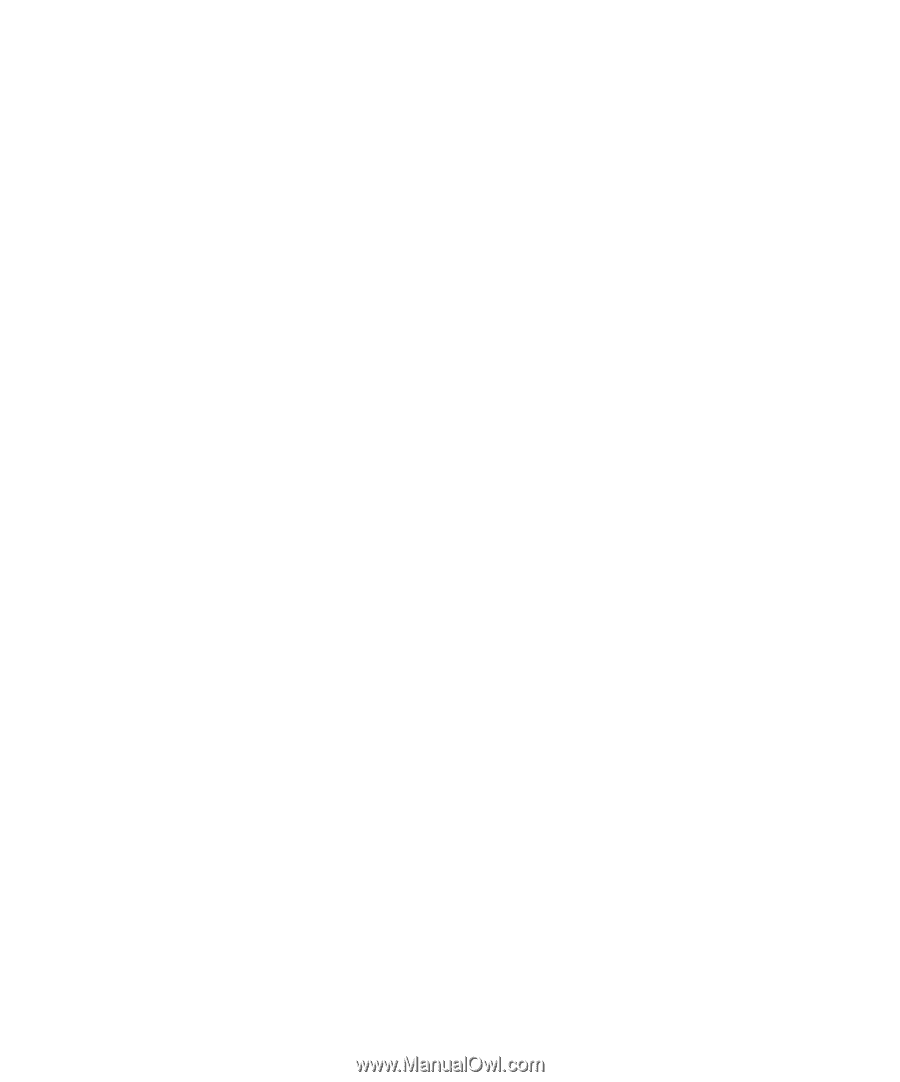
b
Getting Started
Evo Desktop Family
Evo Workstation Family
Document Part Number: 191077-005
May 2002
This book will help you set up factory-provided software. Basic
troubleshooting is also provided should you have problems during
initial startup.