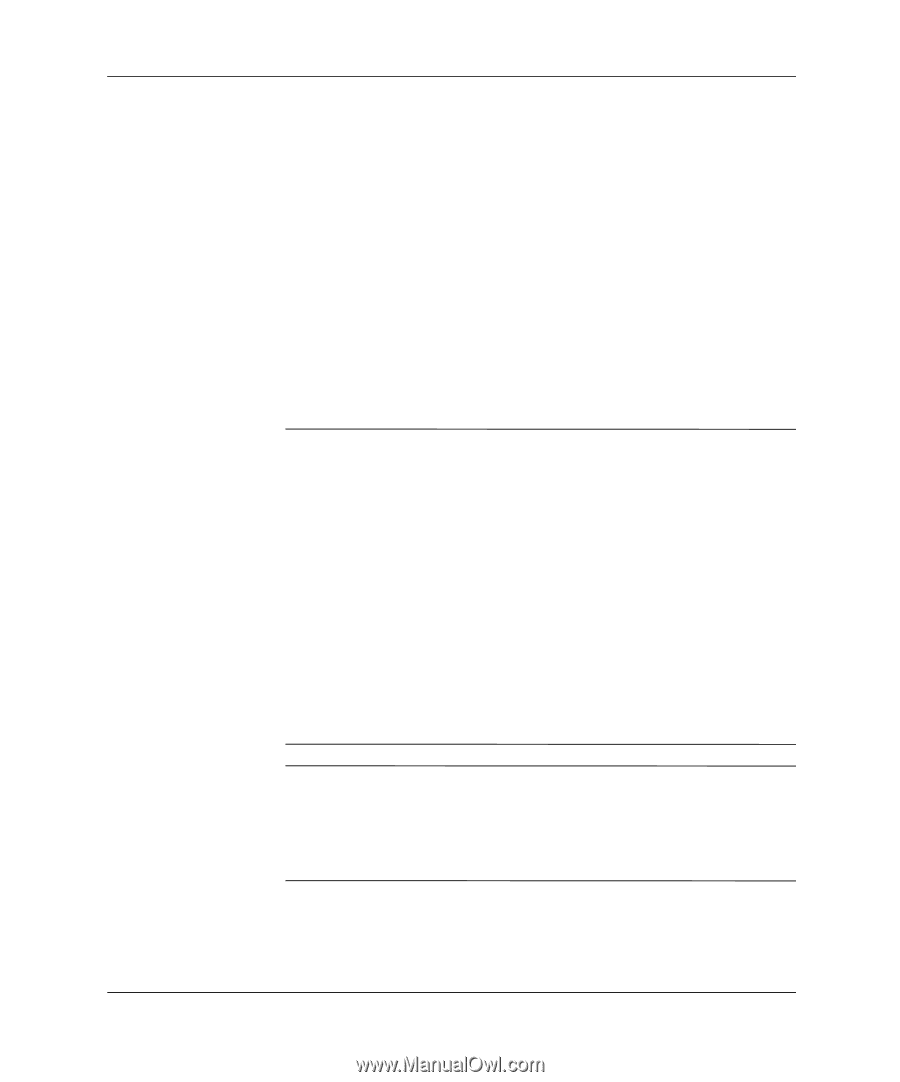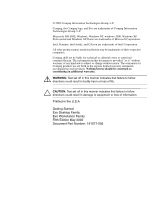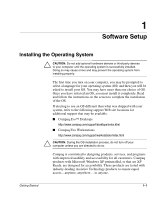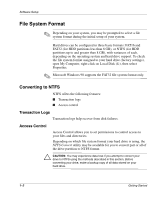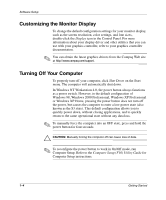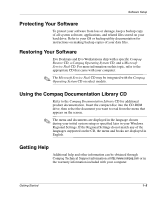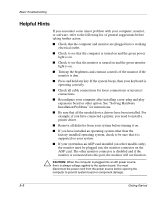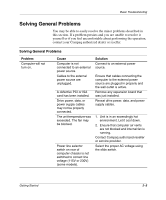Compaq D51s Getting Started Guide - Page 6
NTFS Convert Desktop Icon, Installing or Upgrading Device Drivers - specifications
 |
UPC - 890552632367
View all Compaq D51s manuals
Add to My Manuals
Save this manual to your list of manuals |
Page 6 highlights
Software Setup NTFS Convert Desktop Icon Double-click the NTFS Convert icon located on the desktop. Read and follow the instructions that appear on the screen to change the drive partitioning. This feature is available on select models only. Installing or Upgrading Device Drivers To install optional hardware devices after the OS installation is complete, you must install the device drivers for the device you are installing. If prompted for the I386 directory, replace the path specification with C:\I386, or use the Browse button of the dialog box to locate the I386 folder. This action points the OS to the appropriate drivers. ✎ You can obtain the latest support software, including support software for your OS from the Compaq Web site: http://www.compaq.com/support You can also obtain the latest support software through a subscription to the Compaq Support CD Kit using the Support Software Management order form available at one of the following Web sites: http://www.compaq.com/support/files/workstations/us/purchase.html http://www.compaq.com/support/files/desktops/us/purchase.html These sites also provide information on how to purchase a subscription. ✎ If your system has a optical RW drive, you must install the appropriate application to be able to write to the drive. To install the drivers, double-click the Setup Compaq Software icon on the desktop or the application launcher and select the Easy CD Creator and Direct CD option when prompted. Getting Started 1-3