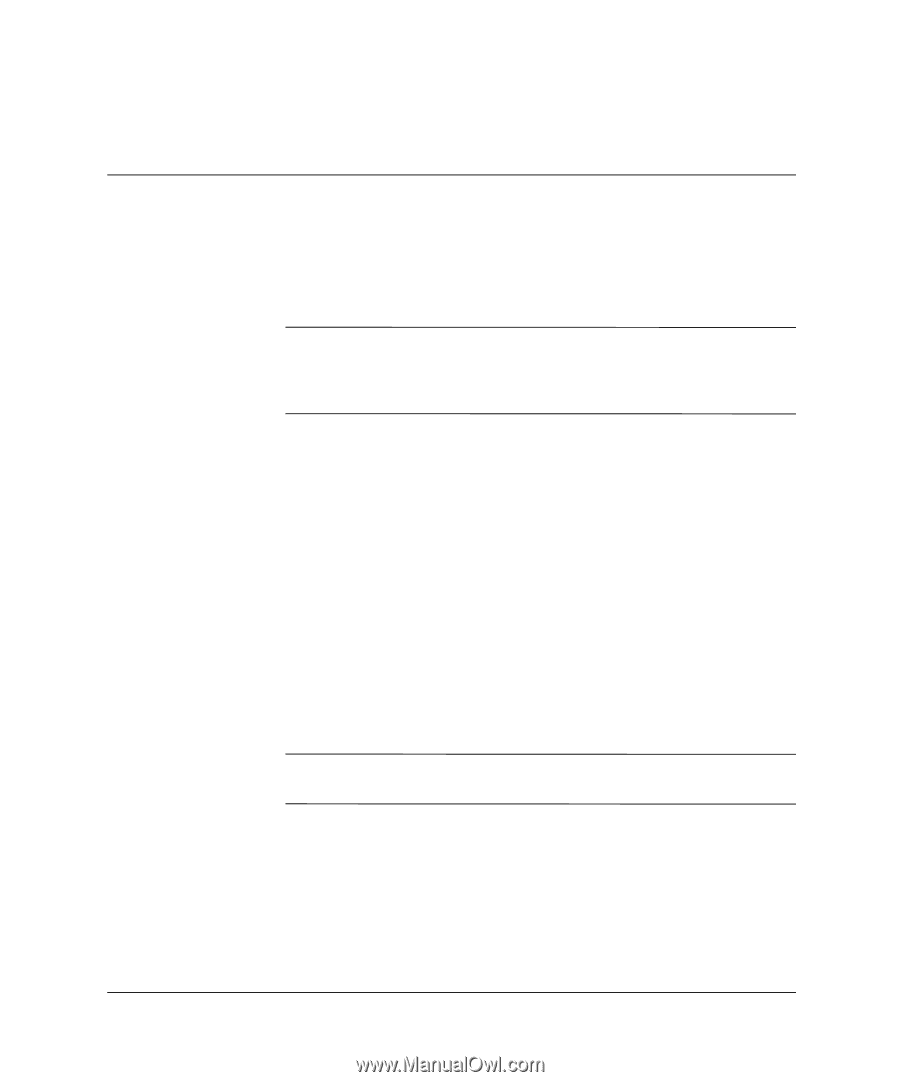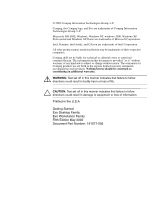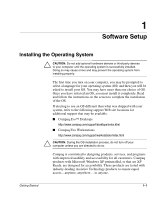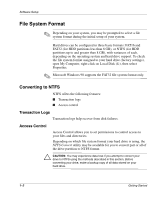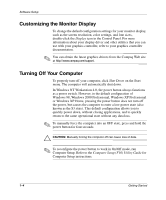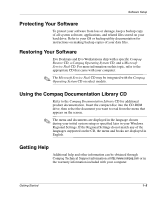Compaq D51s Getting Started Guide - Page 4
Software Setup, Installing the Operating System
 |
UPC - 890552632367
View all Compaq D51s manuals
Add to My Manuals
Save this manual to your list of manuals |
Page 4 highlights
1 Software Setup Installing the Operating System Ä CAUTION: Do not add optional hardware devices or third-party devices to your computer until the operating system is successfully installed. Doing so may cause errors and may prevent the operating system from installing properly. The first time you turn on your computer, you may be prompted to select a language for your operating system (OS) and then you will be asked to install your OS. You may have more than one choice of OS. Once you have selected an OS, you must install it completely. Read and follow the instructions on the screen to complete the installation of the OS. If electing to use an OS different than what was shipped with your system, refer to the following support Web site locations for additional support that may be available. ■ Compaq Evo™ Desktops http://www.compaq.com/support/desktops/index.html ■ Compaq Evo Workstations http://www.compaq.com/support/workstations/index.html Ä CAUTION: During the OS installation process, do not turn off your computer unless you are directed to do so. Compaq is committed to designing products, services, and programs with improved usability and accessibility for all customers. Compaq products with Microsoft Windows XP preinstalled, or that are XP Ready, are designed for accessibility. These products are tested with industry-leading Assistive Technology products to ensure equal access-anytime, anywhere ... to anyone. Getting Started 1-1