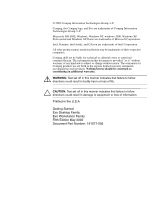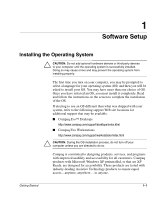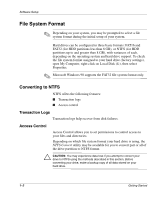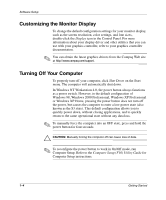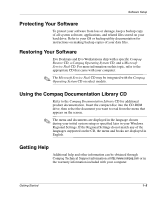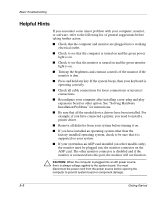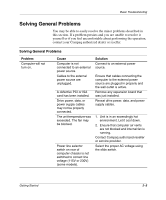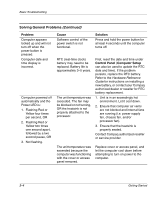Compaq D51s Getting Started Guide - Page 7
Customizing the Monitor Display, Turning Off Your Computer, Windows 98, Windows 2000 Professional - manual
 |
UPC - 890552632367
View all Compaq D51s manuals
Add to My Manuals
Save this manual to your list of manuals |
Page 7 highlights
Software Setup Customizing the Monitor Display To change the default configuration settings for your monitor display, such as the screen resolution, color settings, and font sizes, double-click the Display icon in the Control Panel. For more information about your display driver and other utilities that you can use with your graphics controller, refer to your graphics controller documentation. ✎ You can obtain the latest graphics drivers from the Compaq Web site at http://www.compaq.com/support. Turning Off Your Computer To properly turn off your computer, click Shut Down on the Start menu. The computer will automatically shut down. In Windows NT Workstation 4.0, the power button always functions as a power switch. However, in the default configuration of Windows 98, Windows 2000 Professional, Windows XP Professional or Windows XP Home, pressing the power button does not turn off the power, but causes the computer to enter a low-power state (also known as the S3 state). This default configuration allows you to quickly power down, without closing applications, and to quickly return to the same operational state without any data loss. ✎ To manually force the computer into an OFF state, press and hold the power button for four seconds. Ä CAUTION: Manually forcing the computer off can cause loss of data. ✎ To reconfigure the power button to work in On/Off mode, run Computer Setup. Refer to the Computer Setup (F10) Utility Guide for Computer Setup instructions. 1-4 Getting Started