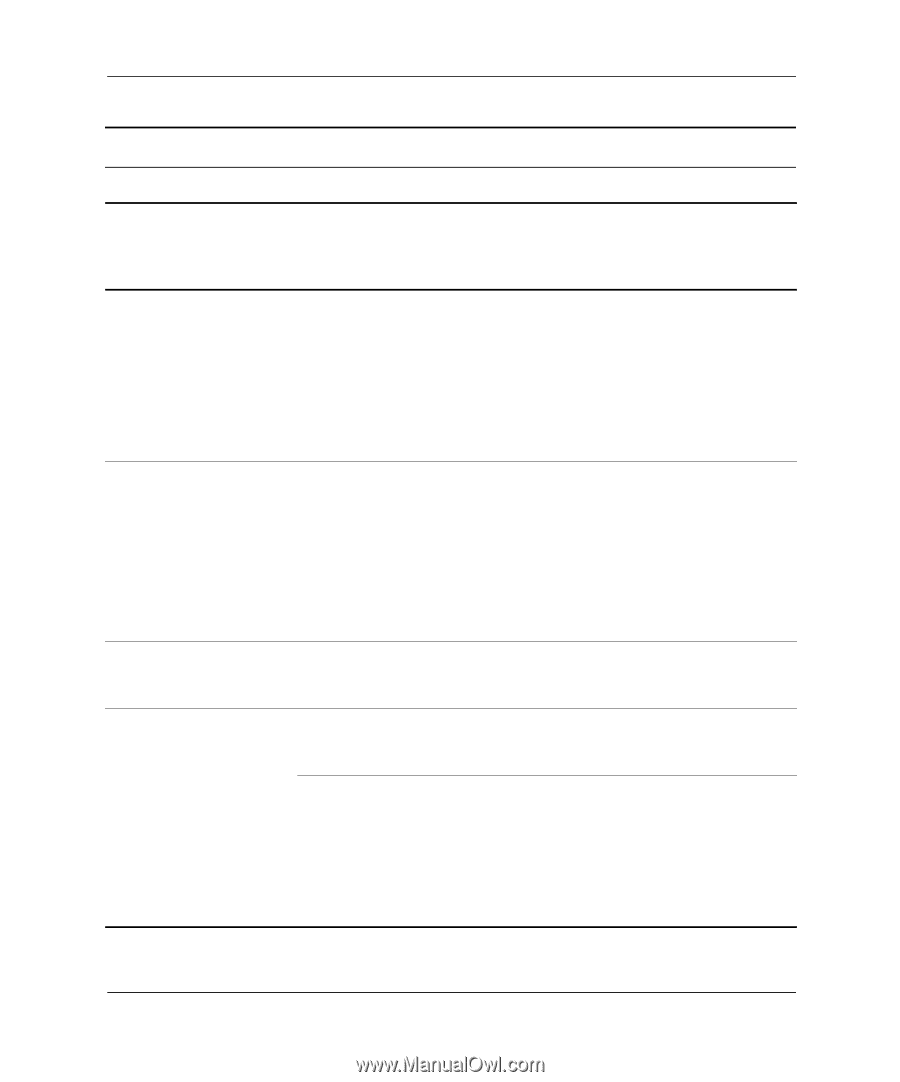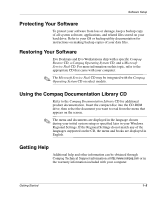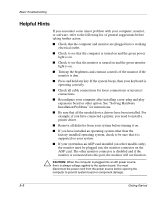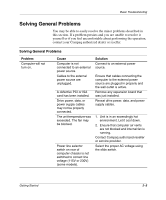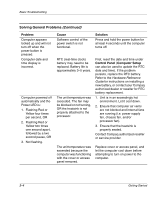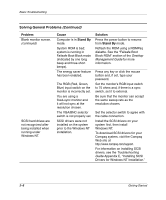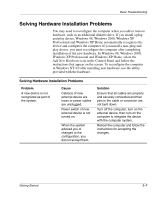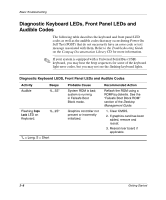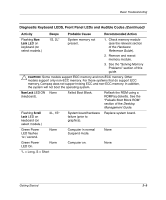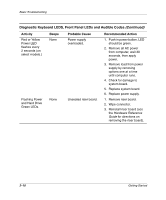Compaq D51s Getting Started Guide - Page 13
Problem, Cause, Solution, Unlock the Smart Cover Lock using - network driver
 |
UPC - 890552632367
View all Compaq D51s manuals
Add to My Manuals
Save this manual to your list of manuals |
Page 13 highlights
Basic Troubleshooting Solving General Problems (Continued) Problem Computer appears to pause periodically. Cannot remove computer cover or access panel. Cause Network driver is loaded and no network connection is established. Smart Cover Lock, featured on some computers, is locked. Poor performance is experienced. Processor is hot. Cursor will not move using the arrow keys on the keypad. Blank monitor screen. The Num Lock key may be on. Monitor is not turned on and the monitor light is not on. The cable connections are not correct. Solution Establish a network connection, or use Computer Setup or Windows Device Manager to disable the network controller. Unlock the Smart Cover Lock using Computer Setup (F10 Setup). The Smart Cover FailSafe Key, a device for manually disabling the Smart Cover Lock, is available from Compaq. You will need the FailSafe Key in case of a forgotten password, power loss, or computer malfunction. 1. Make sure the airflow to the computer is not blocked. 2. Make sure the fans are connected and working properly (some fans only operate when needed). 3. Make sure the processor heatsink is installed properly. Press the Num Lock key. The Num Lock light should not be on if you want to use the arrow keys. Turn on the monitor and check that the monitor light is on. Check the monitor cable connection from the monitor to the computer to the appropriate connector, and to the electrical outlet. If you have an AGP card installed, ensure that the monitor is connected to the AGP card. Getting Started 2-5