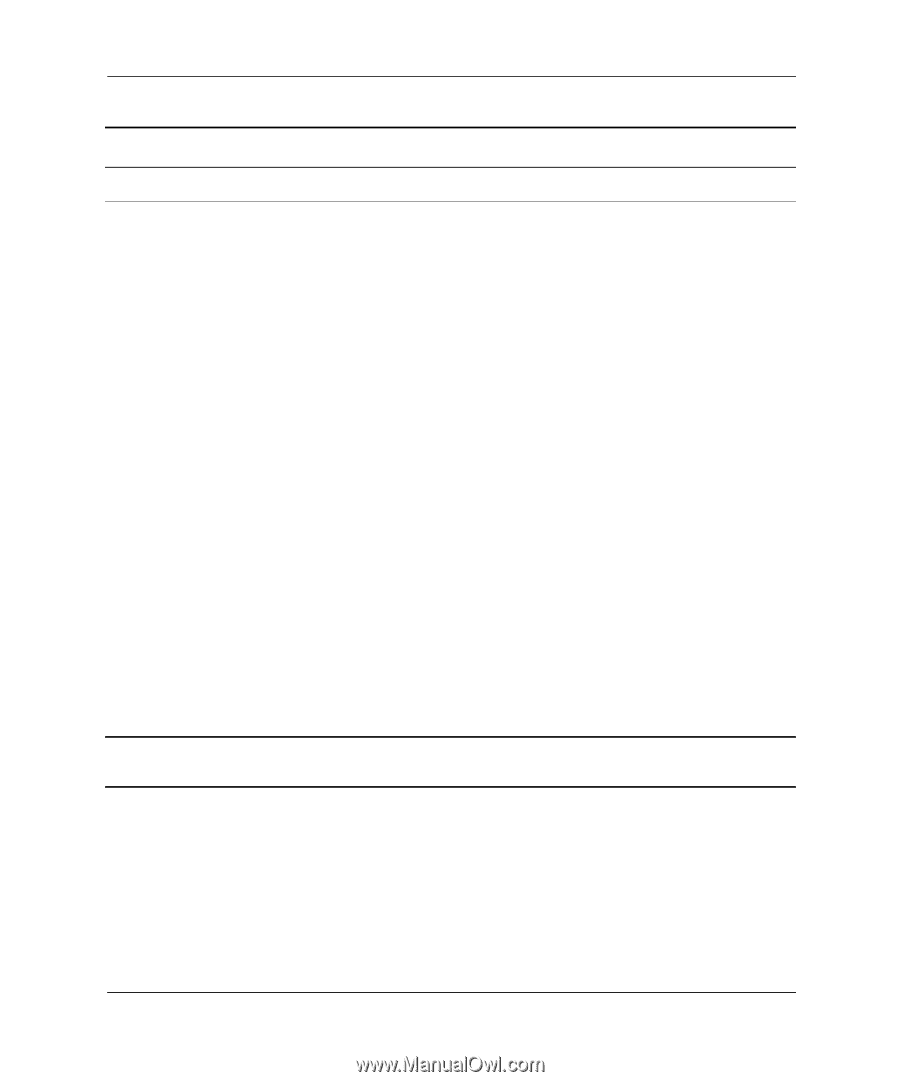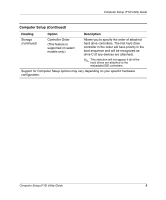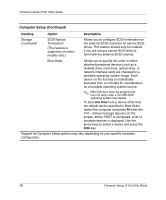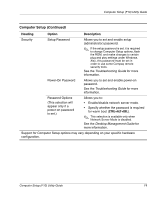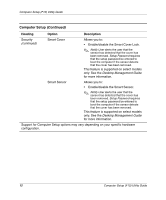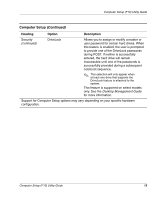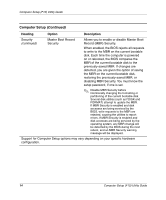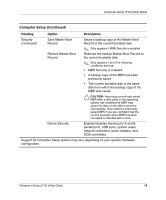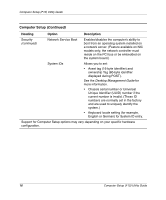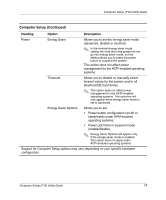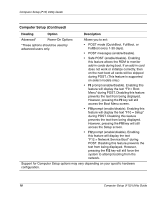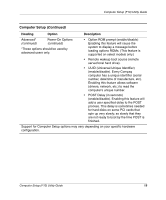Compaq Evo D510 Computer Setup (F10) Utility Guide, Compaq Evo Desktop Family - Page 18
Record MBR Security., Master Boot Record - bios update
 |
View all Compaq Evo D510 manuals
Add to My Manuals
Save this manual to your list of manuals |
Page 18 highlights
Computer Setup (F10) Utility Guide Computer Setup (Continued) Heading Option Description Security (continued) Master Boot Record Security Allows you to enable or disable Master Boot Record (MBR) Security. When enabled, the BIOS rejects all requests to write to the MBR on the current bootable disk. Each time the computer is powered on or rebooted, the BIOS compares the MBR of the current bootable disk to the previously-saved MBR. If changes are detected, you are given the option of saving the MBR on the current bootable disk, restoring the previously-saved MBR, or disabling MBR Security. You must know the setup password, if one is set. ✎ Disable MBR Security before intentionally changing the formatting or partitioning of the current bootable disk. Several disk utilities (such as FDISK and FORMAT) attempt to update the MBR. If MBR Security is enabled and disk accesses are being serviced by the BIOS, write requests to the MBR are rejected, causing the utilities to report errors. If MBR Security is enabled and disk accesses are being serviced by the operating system, any MBR change will be detected by the BIOS during the next reboot, and an MBR Security warning message will be displayed. Support for Computer Setup options may vary depending on your specific hardware configuration. 14 Computer Setup (F10) Utility Guide