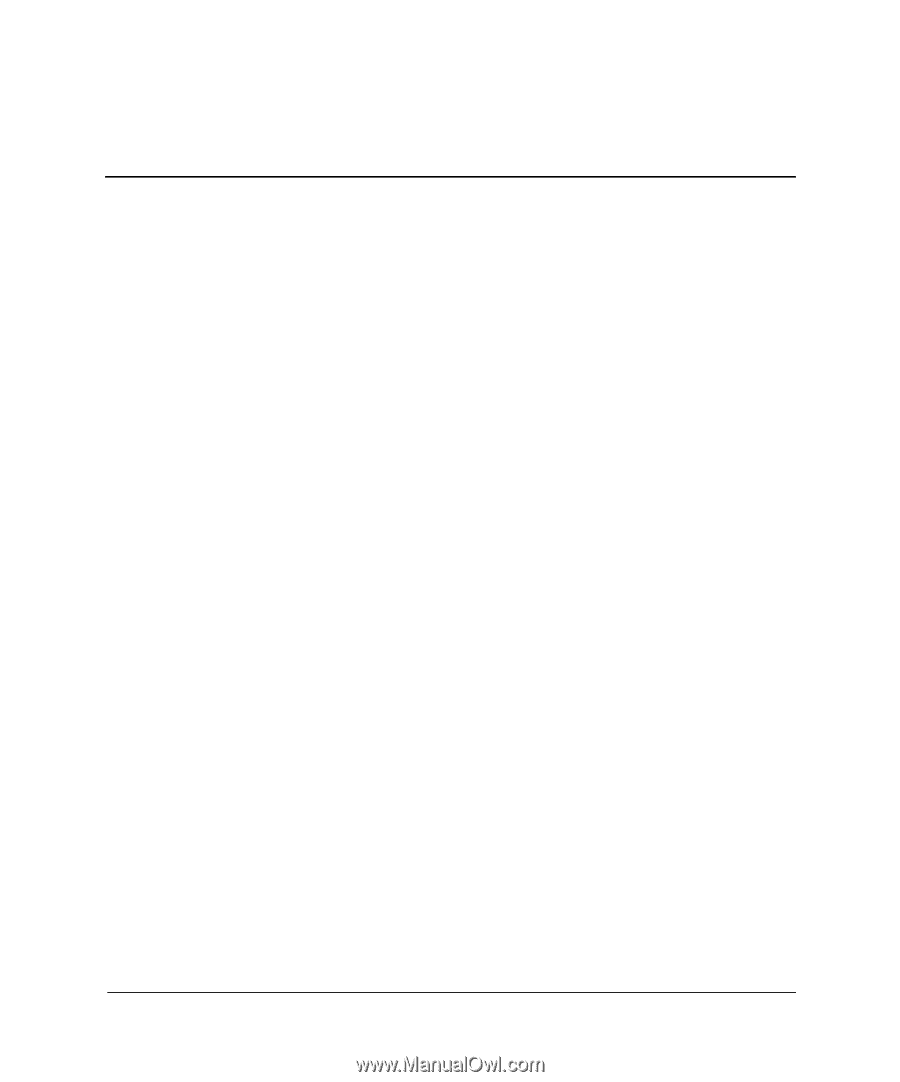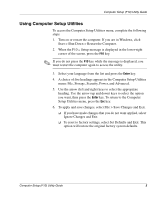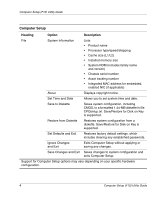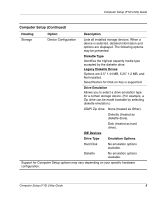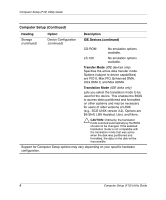Compaq Evo D510 Computer Setup (F10) Utility Guide, Compaq Evo Desktop Family - Page 5
Computer Setup (F10) Utility Guide, Use Computer Setup F10 Utility to do the following - memory
 |
View all Compaq Evo D510 manuals
Add to My Manuals
Save this manual to your list of manuals |
Page 5 highlights
Computer Setup (F10) Utility Guide Computer Setup (F10) Utilities Use Computer Setup (F10) Utility to do the following: ■ Change factory default settings. ■ Set the system date and time. ■ Set, view, change, or verify the system configuration, including settings for processor, graphics, memory, audio, storage, communications, and input devices. ■ Modify the boot order of bootable devices such as hard drives, diskette drives, optical drives, or LS-120 drives. ■ Configure the boot priority of IDE and SCSI hard drives controllers. ■ Configure Quiet Drive options (for drives that support this feature). ■ Enable Quick Boot, which is faster than Full Boot but does not run all of the diagnostic tests run during a Full Boot. You can set your system to: ❏ always Quick Boot (default); ❏ periodically Full Boot (from every 1 to 30 days); or ❏ always Full Boot. ■ Enable or disable Network Server Mode, which allows the computer to boot the operating system when the power-on password is enabled, with or without a keyboard or mouse attached. When attached to the system, the keyboard and mouse remain locked until the power-on password is entered. Computer Setup (F10) Utility Guide 1