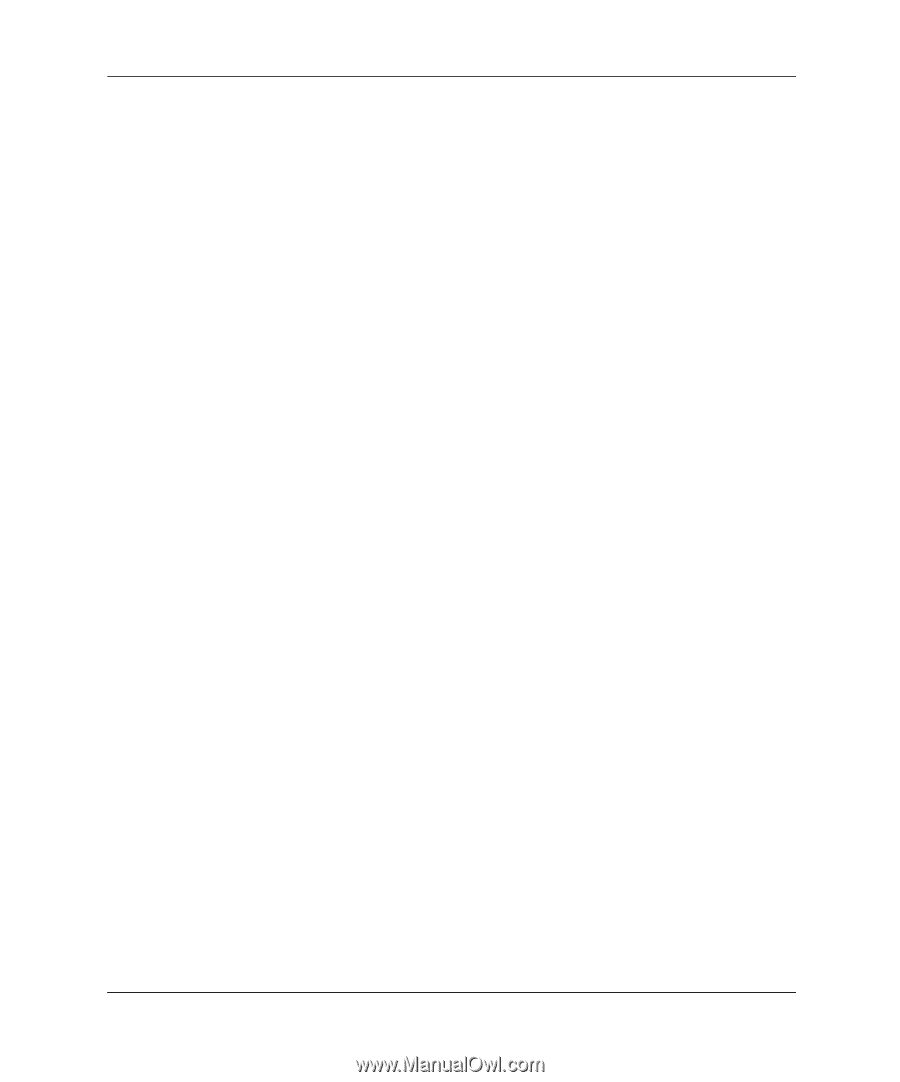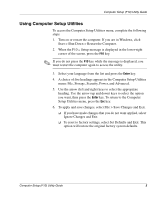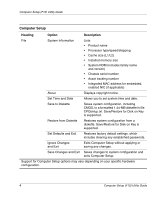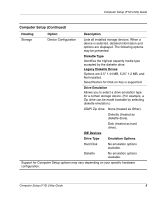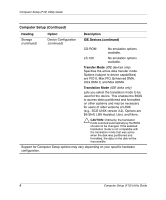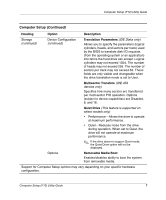Compaq Evo D510 Computer Setup (F10) Utility Guide, Compaq Evo Desktop Family - Page 6
status of Power-On Self-Test POST messages. Post Messages - manual
 |
View all Compaq Evo D510 manuals
Add to My Manuals
Save this manual to your list of manuals |
Page 6 highlights
Computer Setup (F10) Utility Guide ■ Select Post Messages Enabled or Disabled to change the display status of Power-On Self-Test (POST) messages. Post Messages Disabled suppresses most POST messages, such as memory count, product name, and other non-error text messages. If a POST error occurs, the error is displayed regardless of the mode selected. To manually switch to Post Messages Enabled during POST, press any key (except F1 through F12). ■ Establish an Ownership Tag, the text of which is displayed each time the system is turned on or restarted. ■ Enter the Asset Tag or property identification number assigned by your company to this computer. ■ Enable the power-on password prompt during system restarts (warm boots) as well as during power-on. ■ Establish a setup password that controls access to Computer Setup (F10) Utility and the settings described in this section. ■ To secure integrated I/O functionality, including the serial, USB, or parallel ports, audio, or embedded NIC, so that they cannot be used until they are unsecured. ■ Enable or disable Master Boot Record (MBR) Security. ■ Enable or disable removable media boot ability. ■ Enable or disable removable media write ability (when supported by hardware). ■ Solve system configuration errors detected but not automatically fixed during the Power-On Self-Test (POST). ■ Replicate your system setup by saving system configuration information on diskette and restoring it on one or more computers. ■ Execute self-tests on a specified IDE hard drive (when supported by drive). ■ Configure various energy-saving features including energy saver mode, system and hard drive timeouts, power button mode, and power LED behavior. ■ Enable or disable DriveLock security (when supported by MultiBay drive). 2 Computer Setup (F10) Utility Guide