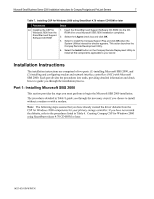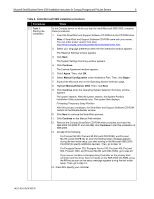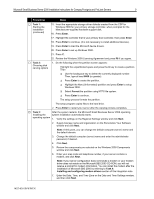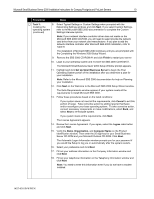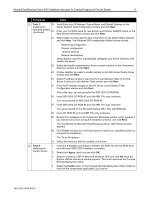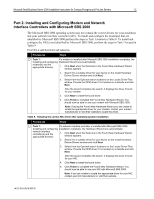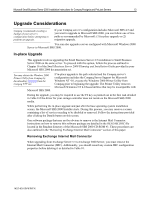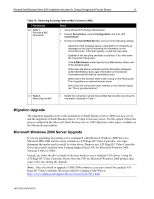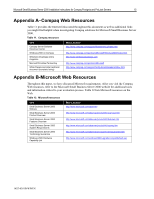Compaq ProLiant 400 Microsoft Small Business Server 2000 Installation Instruct - Page 12
Part 2: Installing and Configuring Modem and Network Interface Controllers with Microsoft SBS 2000
 |
View all Compaq ProLiant 400 manuals
Add to My Manuals
Save this manual to your list of manuals |
Page 12 highlights
Microsoft Small Business Server 2000 Installation Instructions for Compaq Prosignia and ProLiant Servers 12 Part 2: Installing and Configuring Modem and Network Interface Controllers with Microsoft SBS 2000 The Microsoft SBS 2000 operating system may not contain the correct drivers for your modem(s) and your network interface controller (NIC). To install and configure the modem(s) that are identified by Microsoft SBS 2000 perform the steps in Task 1 located in Table 8. To install and configure the NIC(s) not identified by Microsoft SBS 2000, perform the steps in Task 1 located in Table 9. Error! Not a valid bookmark self-reference. √ Procedures Steps … Task 1: If a modem is installed after Microsoft SBS 2000 installation completes, the Installing and configuring Hardware Wizard runs automatically. modem(s) and the appropriate driver(s) 1. Click Next when the Welcome to the Found New Hardware Wizard window appears. 2. Search for a suitable driver for your device on the Install Hardware Device Drivers window and click Next. 3. Select from the Optional search locations on the Locate Driver Files window. Provide the OEM driver if it is located on a diskette and click Next. After the wizard completes the search, it displays the driver it found for your modem. 4. Click Next to install the found driver. 5. Click Finish to complete the Found New Hardware Wizard. You should now be able to use your modem with Microsoft SBS 2000. Note: If during the Found New Hardware Wizard you are unable to locate the appropriate driver for your modem, contact your modem manufacturer or visit their website to locate the driver. Table 9. Installing the correct NIC driver after operating system installation √ Procedures Steps … Task 1: If a network interface controller is installed after Microsoft SBS 2000 Installing and configuring installation completes, the Hardware Wizard runs automatically. network interface controller(s) and the appropriate driver(s) 1. Click Next when the Welcome to the Found New Hardware Wizard window appears. 2. Search for a suitable driver for your device on the Install Hardware Device Drivers window and click Next. 3. Select from the Optional search locations on the Locate Driver Files window. Provide the OEM driver if it is located on a diskette and click Next. After the wizard completes the search, it displays the driver it found for your NIC. 4. Click Next to install the found driver. 5. Click Finish to complete the Found New Hardware Wizard. You should now be able to use your NIC with Microsoft SBS 2000. Note: If you are unable to locate the appropriate driver for your NIC, contact your NIC manufacturer or visit their website. 145Z-0301B-WWEN