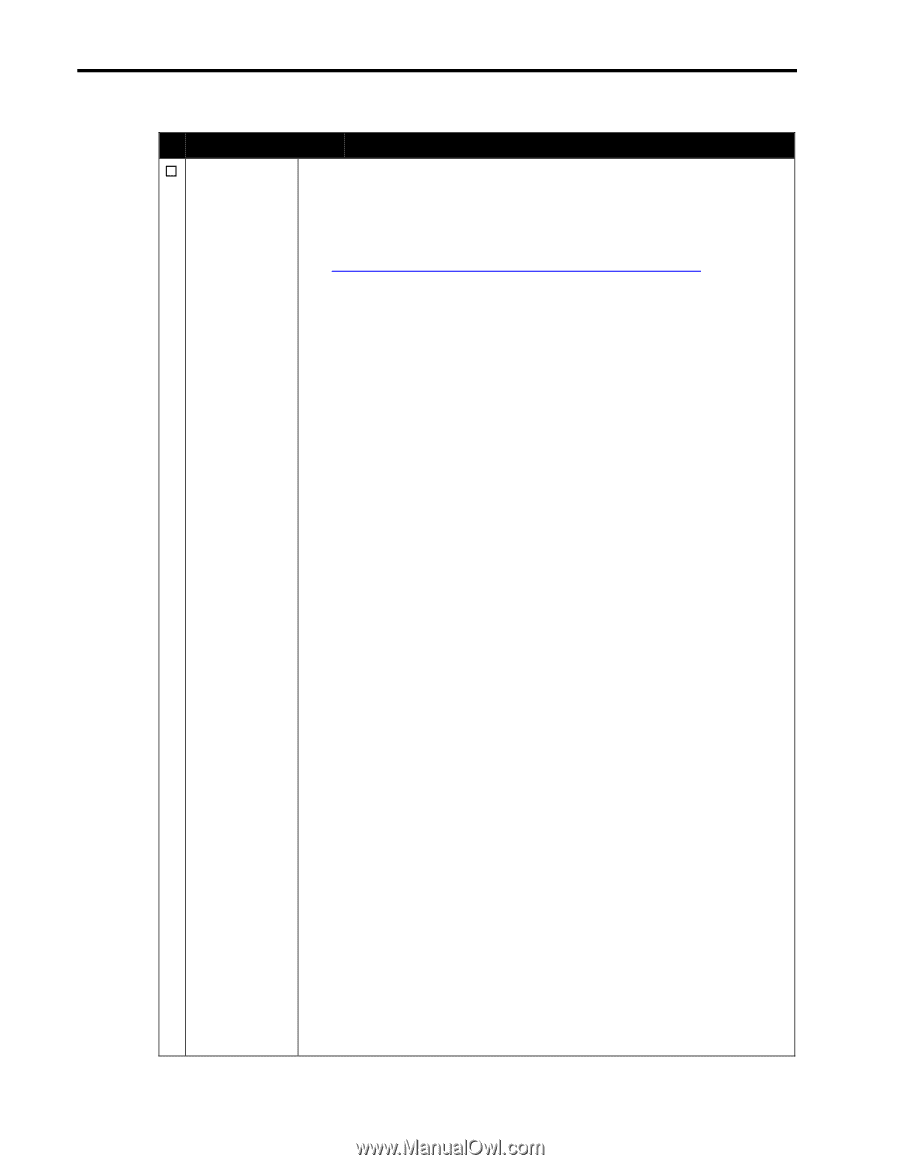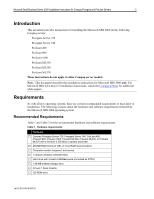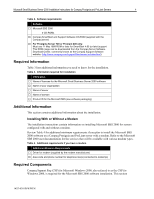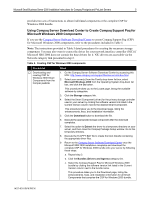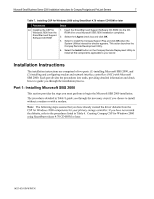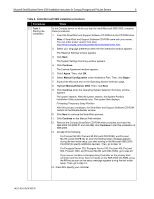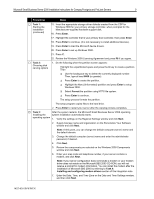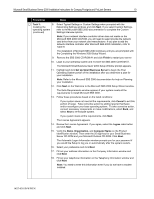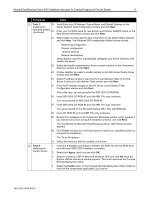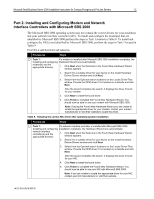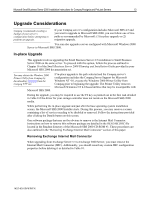Compaq ProLiant 400 Microsoft Small Business Server 2000 Installation Instruct - Page 8
Microsoft Small Business Server 2000 Installation Instructions for Compaq Prosignia and ProLiant Servers - manual
 |
View all Compaq ProLiant 400 manuals
Add to My Manuals
Save this manual to your list of manuals |
Page 8 highlights
Microsoft Small Business Server 2000 Installation Instructions for Compaq Prosignia and ProLiant Servers 8 Table 8. Initial Microsoft SBS installation procedures √ Procedures … Task 1: Starting the installation Steps At the Compaq server on which you want to install Microsoft SBS 2000, complete these procedures: 1. Insert the SmartStart and Support Software CD-ROM into the CD-ROM drive. Note: A SmartStart and Support Software CD-ROM came with your server. You can order a later version from here: http://www.compaq.com/products/servers/smartstart/index.html. 2. Select your language preference when the first interactive window appears. The Regional Settings window appears. 3. Click Next. The System Settings Summary window appears. 4. Click Continue. The License Agreement window appears. 5. Click I Agree. Then, click OK. 6. Select Manual Configuration under Installation Path. Then, click Begin. 7. Expand the Microsoft tree on the Operating System Selection page. 8. Highlight Microsoft Server 2000. Then, click Next. 9. Click Continue when the Operating System Selection Summary window appears. The system restarts. After the system restarts, the System Partition Installation Utility automatically runs. The system then displays: Formatting Temporary Swap Partition After this process completes, the SmartStart and Support Software CD-ROM restarts at the Diskette Builder window. 10. Click Next to continue the SmartStart process. 11. Click Continue on the Manual Path window. 12. Remove the Compaq SmartStart CD-ROM when prompted and insert the SBS 2000 CD-ROM #1 and click OK, click Continue to start the installation of SBS 2000. 13. Do one of the following: • For ProLiant ML330, ProLiant ML350 (with D02 ROM), and ProLiant ML370, press the F6 key as soon the starting setup message appears during the text mode setup; just after booting to the Microsoft SBS 2000 CD-ROM (to specify additional devices). Then, go to step 14. • For Prosignia Server 720, Prosignia Server 740, ProLiant 400, ProLiant 800, ProLiant 1600, and ProLiant ML350 (with D04 ROM), go to step 20. • If your server contains a Compaq Array Controller as the primary boot controller and the driver does not reside on the SBS 2000 CD-ROM, press the F6 key as soon as the setup message appears during the text mode setup. Then, go to step 14. 14. Press S to specify your controller. 145Z-0301B-WWEN