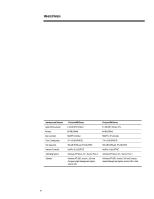Compaq ProLiant 5000 Migrating to the Compaq ProLiant 5000 Server in Microsoft - Page 11
Step 3, Update the Windows NT SSD
 |
View all Compaq ProLiant 5000 manuals
Add to My Manuals
Save this manual to your list of manuals |
Page 11 highlights
496A/0197 WHITE PAPER (cont.) ... Step 3: Update the Windows NT SSD Complete this step while the original system is still functional and before the HAL is updated for the new system. If you are migrating to the SMART-2 /P Controller, you must use the Windows NT SSD, version 1.19 or later for the SMART-2 Controller to function properly in the new system. You can run the Windows NT SSD from the Compaq SmartStart/Support Software CD shipped with your new server by following these steps: 1. Insert the Compaq SmartStart/Support Software CD in the CD-ROM drive. 2. The Compaq Diskette Builder will automatically start when the CD is inserted in the drive. From the Diskette Builder Utility license agreement window, click OK without selecting the I Agree check box. This will close the utility. 3. Select Start¡Programs¡Windows NT Explorer to start Windows NT Explorer 4. The Compaq SSD is located in the Cpssmst320a(D:)¡Cpqsupsw¡Ntssd folder. Depending on your configuration, the name of the CD-ROM folder may differ. 5. Double click on the Setup icon in the above folder to start the SSD utility. 6. Click Express to automatically update all of your drivers. A window similar to the following will display all the devices detected in your system. 7. Click Update to install updated drivers for the items shown. 8. Remove the Compaq SmartStart/Support Software CD and restart the computer to enable the drivers. 11