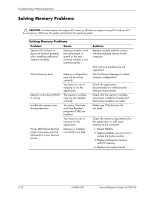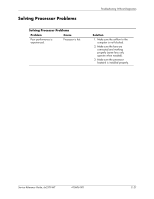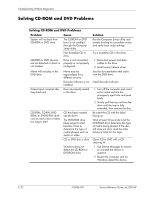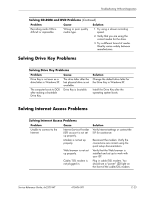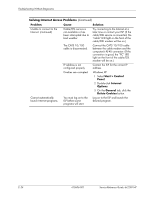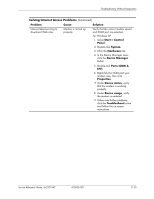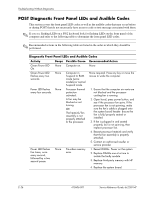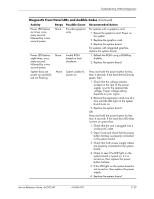Compaq dx2200 HP Compaq dx2200 MT Business PC, 1st Edition - Page 113
Start > Control, Panel, System, Hardware, Device Manager, Ports COM &, Properties, Device
 |
View all Compaq dx2200 manuals
Add to My Manuals
Save this manual to your list of manuals |
Page 113 highlights
Troubleshooting Without Diagnostics Solving Internet Access Problems (Continued) Problem Cause Solution Internet takes too long to download Web sites. Modem is not set up properly. Verify that the correct modem speed and COM port are selected. For Windows XP 1. Select Start > Control Panel. 2. Double-click System. 3. Click the Hardware tab. 4. In the Device Manager area, click the Device Manager button. 5. Double-click Ports (COM & LPT). 6. Right-click the COM port your modem uses, then click Properties. 7. Under Device status, verify that the modem is working properly. 8. Under Device usage, verify the modem is enabled. 9. If there are further problems, click the Troubleshoot button and follow the on-screen instructions. Service Reference Guide, dx2200 MT 415606-001 E-25