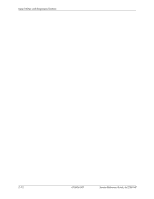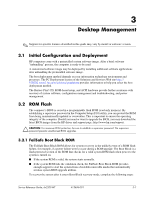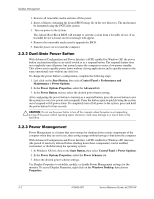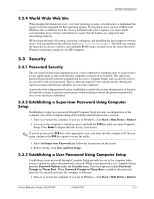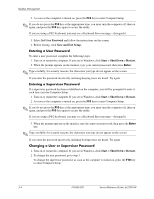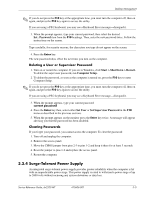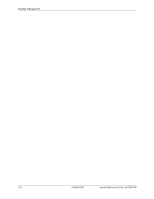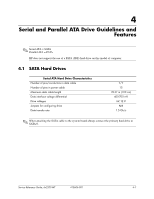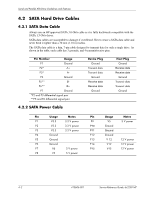Compaq dx2200 HP Compaq dx2200 MT Business PC, 1st Edition - Page 27
Surge-Tolerant Power Supply
 |
View all Compaq dx2200 manuals
Add to My Manuals
Save this manual to your list of manuals |
Page 27 highlights
Desktop Management ✎ If you do not press the F10 key at the appropriate time, you must turn the computer off, then on again, and press the F10 key again to access the utility. If you are using a PS/2 keyboard, you may see a Keyboard Error message-disregard it. 3. When the prompt appears, type your current password, then select the desired Set...Password item from the F10 headings. Then, enter the new password twice. Follow the instructions on the screen. Type carefully; for security reasons, the characters you type do not appear on the screen. 4. Press the Enter key. The new password takes effect the next time you turn on the computer. Deleting a User or Supervisor Password 1. Turn on or restart the computer. If you are in Windows, click Start > Shut Down > Restart. To delete the supervisor password, run Computer Setup. 2. To delete the password, as soon as the computer is turned on, press the F10 key to enter Computer Setup. ✎ If you do not press the F10 key at the appropriate time, you must turn the computer off, then on again, and press the F10 key again to access the utility. If you are using a PS/2 keyboard, you may see a Keyboard Error message-disregard it. 3. When the prompt appears, type your current password current password 4. Press the Enter key then, select either Set User or Set Supervisor Password in the F10 menu as described in the previous sections. 5. When the prompt appears on the monitor press the Enter key twice. A message will appear advising you that the password has been disabled. Clearing Passwords If you forget your password, you cannot access the computer. To clear the password: 1. Turn off and unplug the computer. 2. Remove the access panel. 3. Move the CMOS jumper from pins 2-3 to pins 1-2 and keep it there for at least 5 seconds. 4. Reset the jumper to pins 1-2 and replace the access panel. 5. Restart the computer. 3.3.4 Surge-Tolerant Power Supply An integrated surge-tolerant power supply provides greater reliability when the computer is hit with an unpredictable power surge. This power supply is rated to withstand a power surge of up to 2000 volts without incurring any system downtime or data loss. Service Reference Guide, dx2200 MT 415606-001 3-5