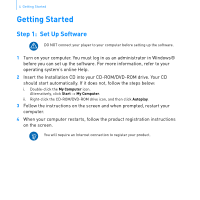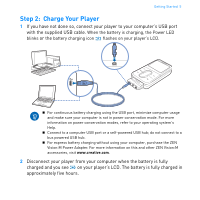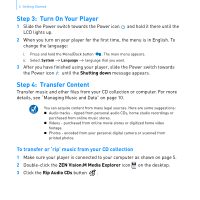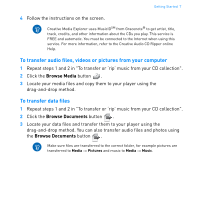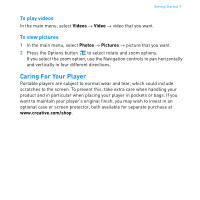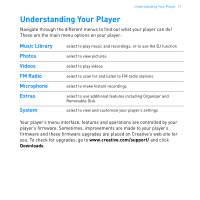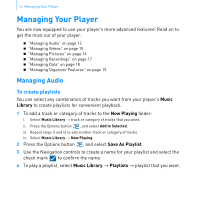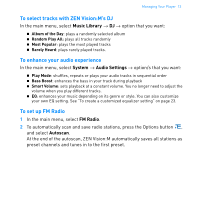Creative 70PF169000026 User Guide - Page 10
Step 5, Disconnect Your Player, Step 6: Play Music or View Files
 |
UPC - 054651135116
View all Creative 70PF169000026 manuals
Add to My Manuals
Save this manual to your list of manuals |
Page 10 highlights
8 Getting Started Step 5: Disconnect Your Player When you have finished transferring files, disconnect ZEN Vision:M. DO NOT disconnect your player if you see the left picture below on the display. Track or data file transfer is in progress and disconnecting your player may damage the content being transferred. Wait until you see the right picture below on the display before disconnecting your player. Docked Docked Step 6: Play Music or View Files You are now ready to play music that you have ripped, and view files you have transferred! „ At any time, press the Options button for more options. „ Files in your player are sorted alphabetically for quicker searches. To play music 1 Connect your earphones to the Headphone jack. 2 In the main menu, select Music Library → category that you want. 3 Select a track and select Play. 4 Move your thumb up and down the Vertical Touch Pad to adjust the volume.